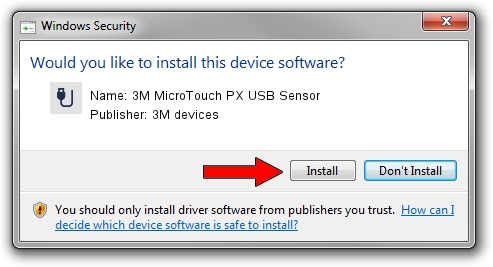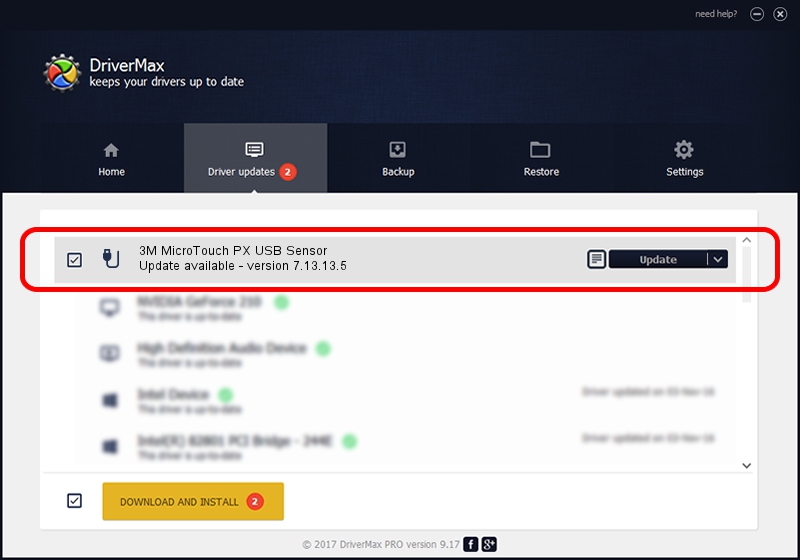Advertising seems to be blocked by your browser.
The ads help us provide this software and web site to you for free.
Please support our project by allowing our site to show ads.
Home /
Manufacturers /
3M devices /
3M MicroTouch PX USB Sensor /
USB/VID_0596&PID_0532 /
7.13.13.5 Apr 11, 2013
3M devices 3M MicroTouch PX USB Sensor how to download and install the driver
3M MicroTouch PX USB Sensor is a USB human interface device class device. This Windows driver was developed by 3M devices. USB/VID_0596&PID_0532 is the matching hardware id of this device.
1. How to manually install 3M devices 3M MicroTouch PX USB Sensor driver
- You can download from the link below the driver installer file for the 3M devices 3M MicroTouch PX USB Sensor driver. The archive contains version 7.13.13.5 dated 2013-04-11 of the driver.
- Start the driver installer file from a user account with the highest privileges (rights). If your User Access Control Service (UAC) is enabled please accept of the driver and run the setup with administrative rights.
- Follow the driver installation wizard, which will guide you; it should be quite easy to follow. The driver installation wizard will scan your PC and will install the right driver.
- When the operation finishes shutdown and restart your PC in order to use the updated driver. As you can see it was quite smple to install a Windows driver!
This driver received an average rating of 3.3 stars out of 35535 votes.
2. Using DriverMax to install 3M devices 3M MicroTouch PX USB Sensor driver
The advantage of using DriverMax is that it will install the driver for you in just a few seconds and it will keep each driver up to date. How can you install a driver using DriverMax? Let's follow a few steps!
- Start DriverMax and press on the yellow button named ~SCAN FOR DRIVER UPDATES NOW~. Wait for DriverMax to analyze each driver on your PC.
- Take a look at the list of available driver updates. Search the list until you locate the 3M devices 3M MicroTouch PX USB Sensor driver. Click the Update button.
- Finished installing the driver!

Aug 8 2016 3:45PM / Written by Daniel Statescu for DriverMax
follow @DanielStatescu