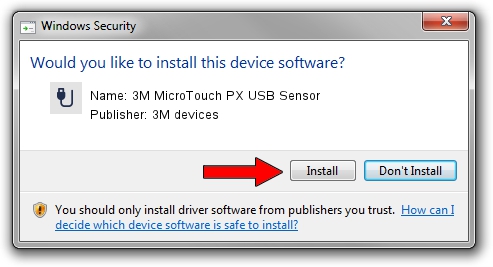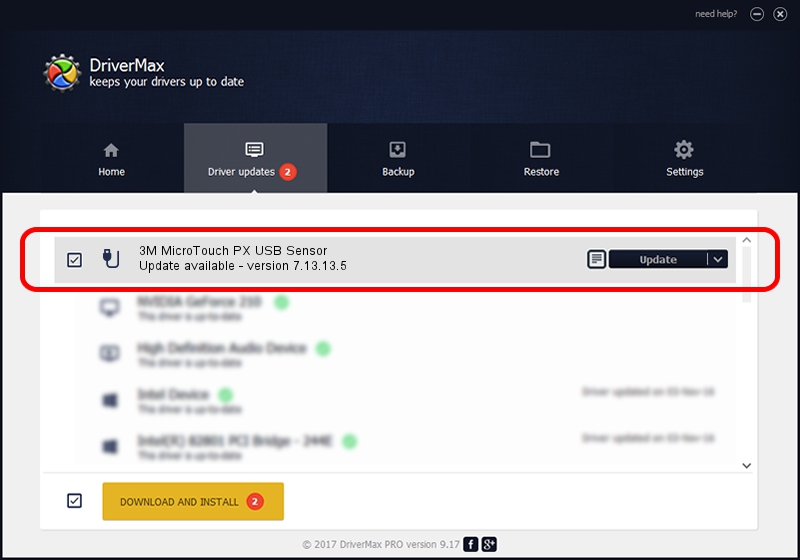Advertising seems to be blocked by your browser.
The ads help us provide this software and web site to you for free.
Please support our project by allowing our site to show ads.
Home /
Manufacturers /
3M devices /
3M MicroTouch PX USB Sensor /
USB/VID_0596&PID_0530 /
7.13.13.5 Apr 11, 2013
3M devices 3M MicroTouch PX USB Sensor - two ways of downloading and installing the driver
3M MicroTouch PX USB Sensor is a USB human interface device class device. This Windows driver was developed by 3M devices. USB/VID_0596&PID_0530 is the matching hardware id of this device.
1. 3M devices 3M MicroTouch PX USB Sensor driver - how to install it manually
- You can download from the link below the driver setup file for the 3M devices 3M MicroTouch PX USB Sensor driver. The archive contains version 7.13.13.5 dated 2013-04-11 of the driver.
- Start the driver installer file from a user account with administrative rights. If your UAC (User Access Control) is enabled please accept of the driver and run the setup with administrative rights.
- Follow the driver installation wizard, which will guide you; it should be quite easy to follow. The driver installation wizard will analyze your computer and will install the right driver.
- When the operation finishes restart your PC in order to use the updated driver. It is as simple as that to install a Windows driver!
This driver received an average rating of 3.4 stars out of 35266 votes.
2. Installing the 3M devices 3M MicroTouch PX USB Sensor driver using DriverMax: the easy way
The most important advantage of using DriverMax is that it will setup the driver for you in just a few seconds and it will keep each driver up to date. How can you install a driver with DriverMax? Let's see!
- Start DriverMax and press on the yellow button that says ~SCAN FOR DRIVER UPDATES NOW~. Wait for DriverMax to analyze each driver on your PC.
- Take a look at the list of available driver updates. Search the list until you locate the 3M devices 3M MicroTouch PX USB Sensor driver. Click on Update.
- Finished installing the driver!

Aug 8 2016 3:46PM / Written by Daniel Statescu for DriverMax
follow @DanielStatescu