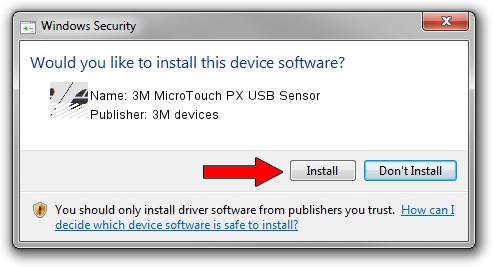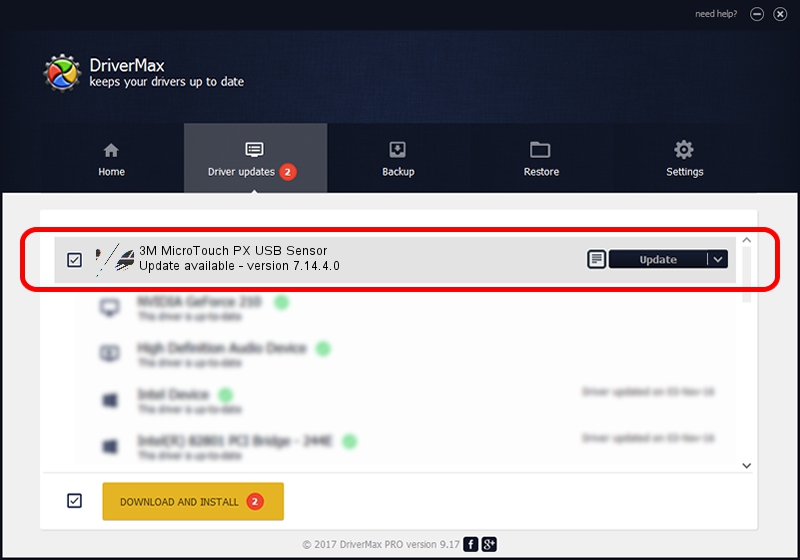Advertising seems to be blocked by your browser.
The ads help us provide this software and web site to you for free.
Please support our project by allowing our site to show ads.
Home /
Manufacturers /
3M devices /
3M MicroTouch PX USB Sensor /
USB/VID_0596&PID_052C /
7.14.4.0 Jun 24, 2014
3M devices 3M MicroTouch PX USB Sensor - two ways of downloading and installing the driver
3M MicroTouch PX USB Sensor is a Mouse hardware device. This Windows driver was developed by 3M devices. The hardware id of this driver is USB/VID_0596&PID_052C; this string has to match your hardware.
1. Install 3M devices 3M MicroTouch PX USB Sensor driver manually
- Download the driver setup file for 3M devices 3M MicroTouch PX USB Sensor driver from the link below. This is the download link for the driver version 7.14.4.0 dated 2014-06-24.
- Run the driver setup file from a Windows account with the highest privileges (rights). If your UAC (User Access Control) is started then you will have to confirm the installation of the driver and run the setup with administrative rights.
- Follow the driver setup wizard, which should be pretty easy to follow. The driver setup wizard will scan your PC for compatible devices and will install the driver.
- Restart your computer and enjoy the updated driver, as you can see it was quite smple.
This driver was rated with an average of 3.6 stars by 93927 users.
2. How to use DriverMax to install 3M devices 3M MicroTouch PX USB Sensor driver
The most important advantage of using DriverMax is that it will setup the driver for you in just a few seconds and it will keep each driver up to date, not just this one. How easy can you install a driver with DriverMax? Let's take a look!
- Start DriverMax and push on the yellow button that says ~SCAN FOR DRIVER UPDATES NOW~. Wait for DriverMax to analyze each driver on your computer.
- Take a look at the list of driver updates. Scroll the list down until you find the 3M devices 3M MicroTouch PX USB Sensor driver. Click on Update.
- That's all, the driver is now installed!

Mar 16 2024 12:34AM / Written by Dan Armano for DriverMax
follow @danarm