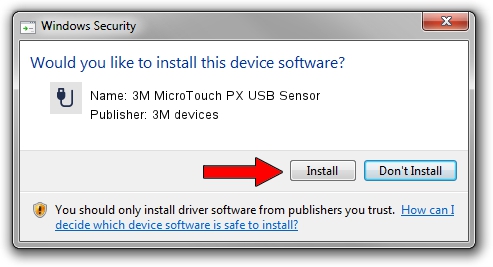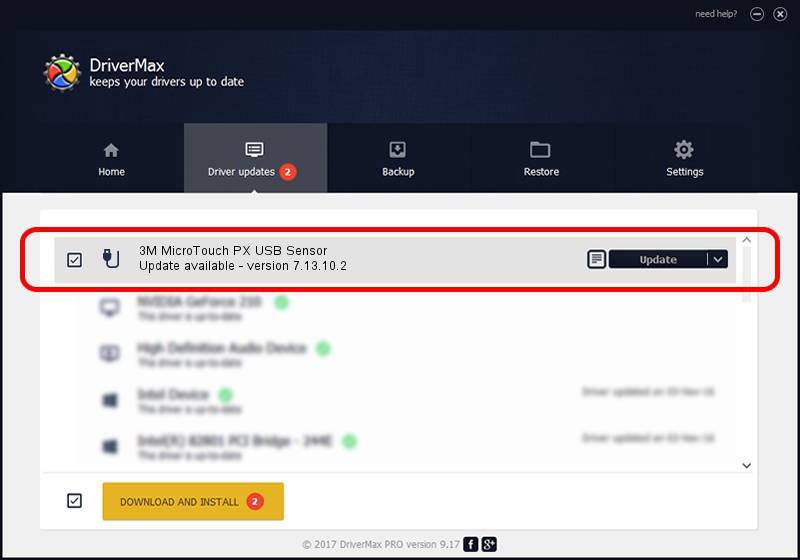Advertising seems to be blocked by your browser.
The ads help us provide this software and web site to you for free.
Please support our project by allowing our site to show ads.
Home /
Manufacturers /
3M devices /
3M MicroTouch PX USB Sensor /
USB/VID_0596&PID_052A /
7.13.10.2 Oct 01, 2012
3M devices 3M MicroTouch PX USB Sensor driver download and installation
3M MicroTouch PX USB Sensor is a USB human interface device class hardware device. The developer of this driver was 3M devices. In order to make sure you are downloading the exact right driver the hardware id is USB/VID_0596&PID_052A.
1. How to manually install 3M devices 3M MicroTouch PX USB Sensor driver
- Download the driver setup file for 3M devices 3M MicroTouch PX USB Sensor driver from the location below. This download link is for the driver version 7.13.10.2 dated 2012-10-01.
- Run the driver installation file from a Windows account with the highest privileges (rights). If your UAC (User Access Control) is enabled then you will have to accept of the driver and run the setup with administrative rights.
- Follow the driver installation wizard, which should be pretty easy to follow. The driver installation wizard will scan your PC for compatible devices and will install the driver.
- Shutdown and restart your PC and enjoy the updated driver, it is as simple as that.
This driver was rated with an average of 3.5 stars by 59793 users.
2. Installing the 3M devices 3M MicroTouch PX USB Sensor driver using DriverMax: the easy way
The most important advantage of using DriverMax is that it will install the driver for you in the easiest possible way and it will keep each driver up to date. How easy can you install a driver using DriverMax? Let's see!
- Open DriverMax and push on the yellow button that says ~SCAN FOR DRIVER UPDATES NOW~. Wait for DriverMax to scan and analyze each driver on your PC.
- Take a look at the list of driver updates. Search the list until you find the 3M devices 3M MicroTouch PX USB Sensor driver. Click on Update.
- That's it, you installed your first driver!

Aug 1 2016 12:26AM / Written by Dan Armano for DriverMax
follow @danarm