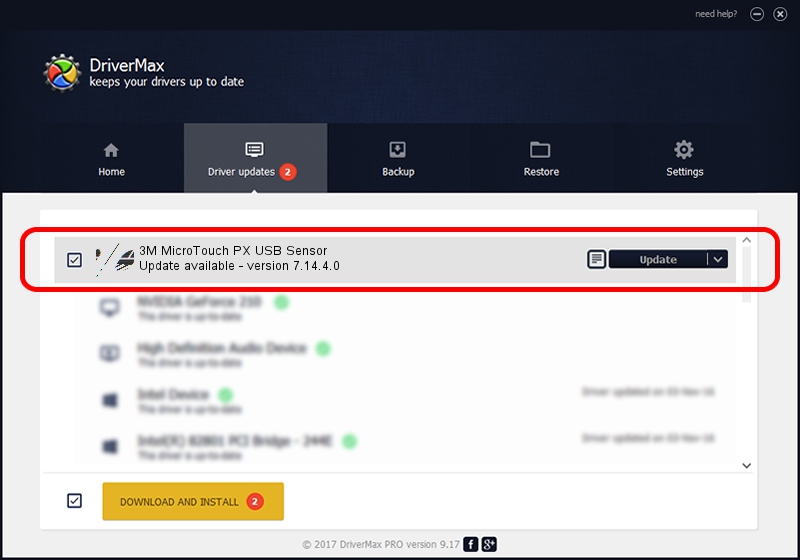Advertising seems to be blocked by your browser.
The ads help us provide this software and web site to you for free.
Please support our project by allowing our site to show ads.
Home /
Manufacturers /
3M devices /
3M MicroTouch PX USB Sensor /
USB/VID_0596&PID_0523 /
7.14.4.0 Jun 24, 2014
Download and install 3M devices 3M MicroTouch PX USB Sensor driver
3M MicroTouch PX USB Sensor is a Mouse device. The Windows version of this driver was developed by 3M devices. In order to make sure you are downloading the exact right driver the hardware id is USB/VID_0596&PID_0523.
1. Install 3M devices 3M MicroTouch PX USB Sensor driver manually
- Download the driver setup file for 3M devices 3M MicroTouch PX USB Sensor driver from the location below. This is the download link for the driver version 7.14.4.0 dated 2014-06-24.
- Start the driver installation file from a Windows account with administrative rights. If your UAC (User Access Control) is running then you will have to accept of the driver and run the setup with administrative rights.
- Go through the driver installation wizard, which should be quite straightforward. The driver installation wizard will analyze your PC for compatible devices and will install the driver.
- Restart your computer and enjoy the new driver, as you can see it was quite smple.
This driver was installed by many users and received an average rating of 3.9 stars out of 93993 votes.
2. How to install 3M devices 3M MicroTouch PX USB Sensor driver using DriverMax
The most important advantage of using DriverMax is that it will install the driver for you in just a few seconds and it will keep each driver up to date. How easy can you install a driver using DriverMax? Let's see!
- Start DriverMax and push on the yellow button that says ~SCAN FOR DRIVER UPDATES NOW~. Wait for DriverMax to scan and analyze each driver on your PC.
- Take a look at the list of detected driver updates. Search the list until you locate the 3M devices 3M MicroTouch PX USB Sensor driver. Click the Update button.
- Enjoy using the updated driver! :)

Mar 16 2024 12:32AM / Written by Andreea Kartman for DriverMax
follow @DeeaKartman