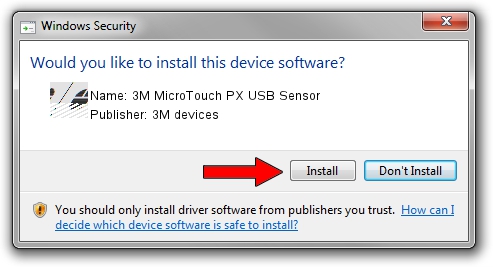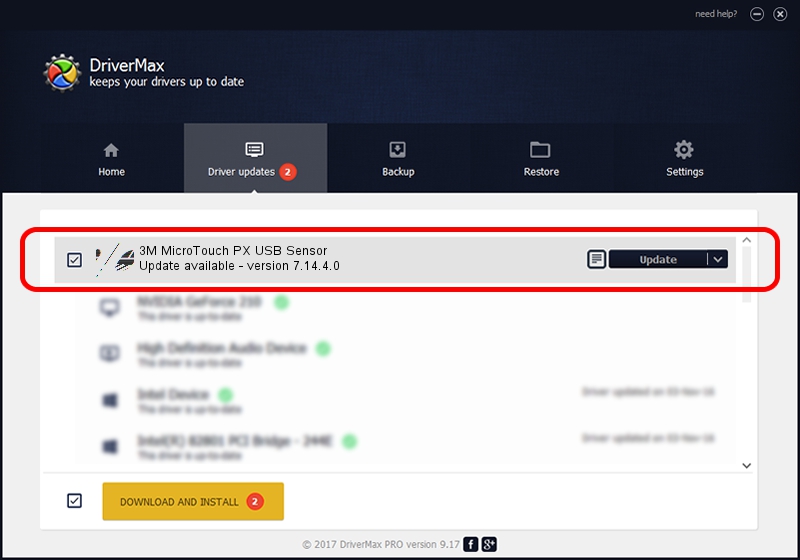Advertising seems to be blocked by your browser.
The ads help us provide this software and web site to you for free.
Please support our project by allowing our site to show ads.
Home /
Manufacturers /
3M devices /
3M MicroTouch PX USB Sensor /
USB/VID_0596&PID_051F /
7.14.4.0 Jun 24, 2014
Driver for 3M devices 3M MicroTouch PX USB Sensor - downloading and installing it
3M MicroTouch PX USB Sensor is a Mouse device. This Windows driver was developed by 3M devices. The hardware id of this driver is USB/VID_0596&PID_051F; this string has to match your hardware.
1. 3M devices 3M MicroTouch PX USB Sensor driver - how to install it manually
- You can download from the link below the driver installer file for the 3M devices 3M MicroTouch PX USB Sensor driver. The archive contains version 7.14.4.0 dated 2014-06-24 of the driver.
- Run the driver installer file from a user account with administrative rights. If your User Access Control Service (UAC) is running please accept of the driver and run the setup with administrative rights.
- Follow the driver setup wizard, which will guide you; it should be pretty easy to follow. The driver setup wizard will analyze your PC and will install the right driver.
- When the operation finishes shutdown and restart your computer in order to use the updated driver. As you can see it was quite smple to install a Windows driver!
Driver rating 3.9 stars out of 94114 votes.
2. How to use DriverMax to install 3M devices 3M MicroTouch PX USB Sensor driver
The most important advantage of using DriverMax is that it will setup the driver for you in the easiest possible way and it will keep each driver up to date. How easy can you install a driver using DriverMax? Let's take a look!
- Start DriverMax and push on the yellow button that says ~SCAN FOR DRIVER UPDATES NOW~. Wait for DriverMax to analyze each driver on your computer.
- Take a look at the list of driver updates. Scroll the list down until you locate the 3M devices 3M MicroTouch PX USB Sensor driver. Click the Update button.
- Finished installing the driver!

Mar 16 2024 12:31AM / Written by Dan Armano for DriverMax
follow @danarm