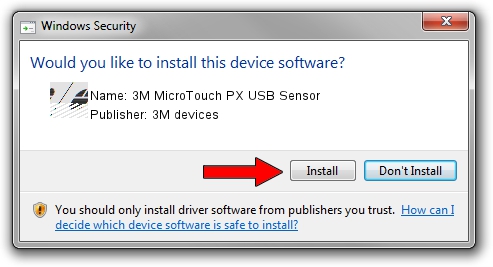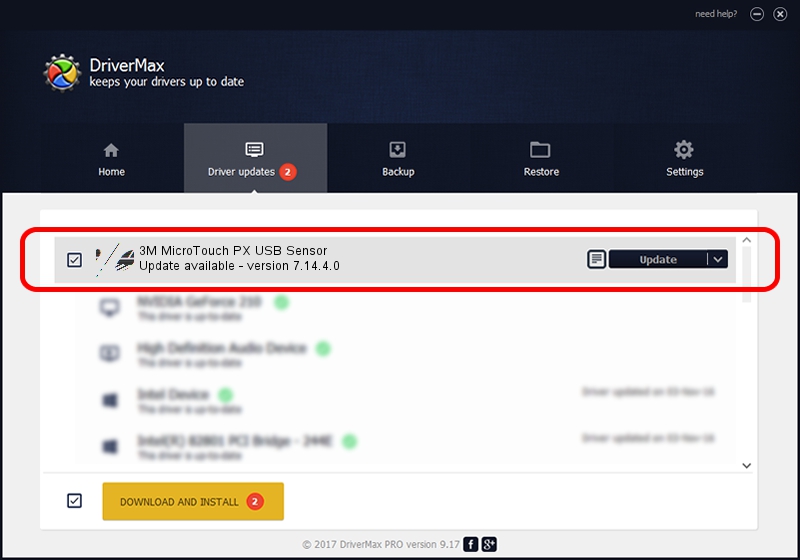Advertising seems to be blocked by your browser.
The ads help us provide this software and web site to you for free.
Please support our project by allowing our site to show ads.
Home /
Manufacturers /
3M devices /
3M MicroTouch PX USB Sensor /
USB/VID_0596&PID_051C /
7.14.4.0 Jun 24, 2014
3M devices 3M MicroTouch PX USB Sensor how to download and install the driver
3M MicroTouch PX USB Sensor is a Mouse hardware device. The developer of this driver was 3M devices. USB/VID_0596&PID_051C is the matching hardware id of this device.
1. 3M devices 3M MicroTouch PX USB Sensor - install the driver manually
- You can download from the link below the driver setup file for the 3M devices 3M MicroTouch PX USB Sensor driver. The archive contains version 7.14.4.0 dated 2014-06-24 of the driver.
- Start the driver installer file from a user account with the highest privileges (rights). If your User Access Control (UAC) is enabled please confirm the installation of the driver and run the setup with administrative rights.
- Go through the driver installation wizard, which will guide you; it should be quite easy to follow. The driver installation wizard will scan your computer and will install the right driver.
- When the operation finishes shutdown and restart your computer in order to use the updated driver. As you can see it was quite smple to install a Windows driver!
This driver received an average rating of 3.9 stars out of 94084 votes.
2. Installing the 3M devices 3M MicroTouch PX USB Sensor driver using DriverMax: the easy way
The advantage of using DriverMax is that it will setup the driver for you in the easiest possible way and it will keep each driver up to date, not just this one. How can you install a driver using DriverMax? Let's take a look!
- Open DriverMax and press on the yellow button named ~SCAN FOR DRIVER UPDATES NOW~. Wait for DriverMax to analyze each driver on your PC.
- Take a look at the list of driver updates. Search the list until you find the 3M devices 3M MicroTouch PX USB Sensor driver. Click on Update.
- Enjoy using the updated driver! :)

Mar 16 2024 12:31AM / Written by Daniel Statescu for DriverMax
follow @DanielStatescu