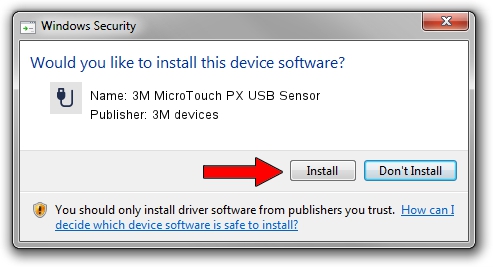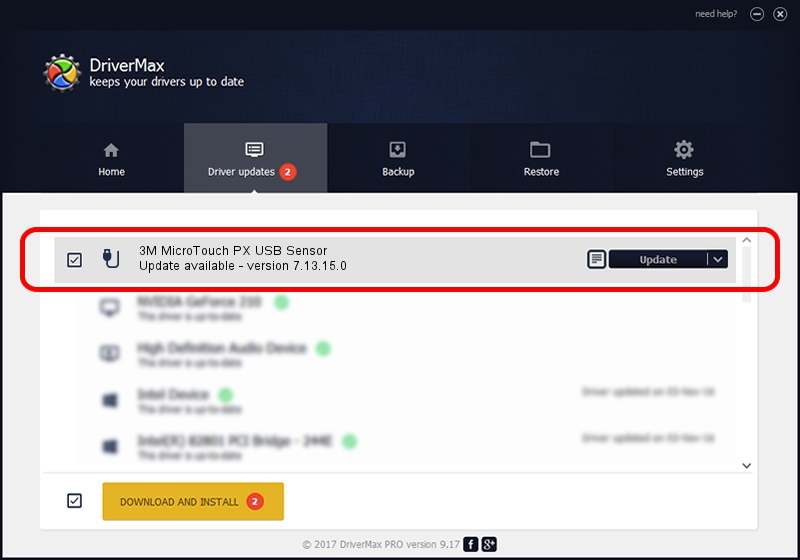Advertising seems to be blocked by your browser.
The ads help us provide this software and web site to you for free.
Please support our project by allowing our site to show ads.
Home /
Manufacturers /
3M devices /
3M MicroTouch PX USB Sensor /
USB/VID_0596&PID_0519 /
7.13.15.0 Sep 27, 2013
Download and install 3M devices 3M MicroTouch PX USB Sensor driver
3M MicroTouch PX USB Sensor is a USB human interface device class hardware device. This Windows driver was developed by 3M devices. In order to make sure you are downloading the exact right driver the hardware id is USB/VID_0596&PID_0519.
1. 3M devices 3M MicroTouch PX USB Sensor driver - how to install it manually
- Download the setup file for 3M devices 3M MicroTouch PX USB Sensor driver from the location below. This download link is for the driver version 7.13.15.0 dated 2013-09-27.
- Run the driver setup file from a Windows account with administrative rights. If your UAC (User Access Control) is running then you will have to confirm the installation of the driver and run the setup with administrative rights.
- Go through the driver installation wizard, which should be quite easy to follow. The driver installation wizard will analyze your PC for compatible devices and will install the driver.
- Restart your computer and enjoy the updated driver, as you can see it was quite smple.
Driver rating 3.9 stars out of 10196 votes.
2. The easy way: using DriverMax to install 3M devices 3M MicroTouch PX USB Sensor driver
The most important advantage of using DriverMax is that it will install the driver for you in just a few seconds and it will keep each driver up to date, not just this one. How easy can you install a driver using DriverMax? Let's take a look!
- Start DriverMax and press on the yellow button named ~SCAN FOR DRIVER UPDATES NOW~. Wait for DriverMax to scan and analyze each driver on your PC.
- Take a look at the list of driver updates. Search the list until you find the 3M devices 3M MicroTouch PX USB Sensor driver. Click the Update button.
- Enjoy using the updated driver! :)

Aug 13 2016 9:24AM / Written by Dan Armano for DriverMax
follow @danarm