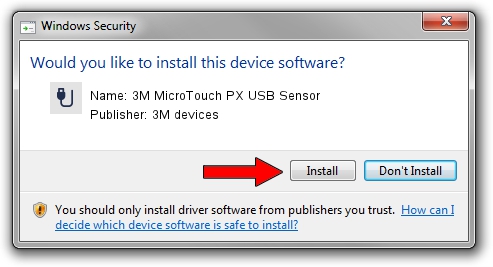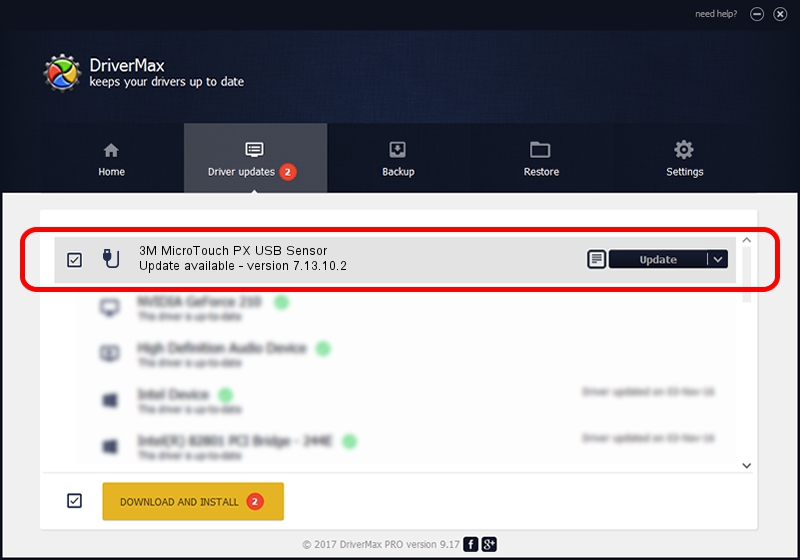Advertising seems to be blocked by your browser.
The ads help us provide this software and web site to you for free.
Please support our project by allowing our site to show ads.
Home /
Manufacturers /
3M devices /
3M MicroTouch PX USB Sensor /
USB/VID_0596&PID_0519 /
7.13.10.2 Oct 01, 2012
Download and install 3M devices 3M MicroTouch PX USB Sensor driver
3M MicroTouch PX USB Sensor is a USB human interface device class hardware device. The developer of this driver was 3M devices. The hardware id of this driver is USB/VID_0596&PID_0519.
1. 3M devices 3M MicroTouch PX USB Sensor - install the driver manually
- Download the driver setup file for 3M devices 3M MicroTouch PX USB Sensor driver from the link below. This download link is for the driver version 7.13.10.2 dated 2012-10-01.
- Run the driver installation file from a Windows account with the highest privileges (rights). If your User Access Control Service (UAC) is started then you will have to confirm the installation of the driver and run the setup with administrative rights.
- Go through the driver installation wizard, which should be pretty easy to follow. The driver installation wizard will analyze your PC for compatible devices and will install the driver.
- Shutdown and restart your PC and enjoy the fresh driver, it is as simple as that.
This driver was installed by many users and received an average rating of 3.5 stars out of 56726 votes.
2. How to install 3M devices 3M MicroTouch PX USB Sensor driver using DriverMax
The advantage of using DriverMax is that it will setup the driver for you in the easiest possible way and it will keep each driver up to date, not just this one. How easy can you install a driver using DriverMax? Let's see!
- Open DriverMax and push on the yellow button that says ~SCAN FOR DRIVER UPDATES NOW~. Wait for DriverMax to analyze each driver on your PC.
- Take a look at the list of detected driver updates. Search the list until you find the 3M devices 3M MicroTouch PX USB Sensor driver. Click the Update button.
- That's all, the driver is now installed!

Aug 1 2016 12:35AM / Written by Andreea Kartman for DriverMax
follow @DeeaKartman