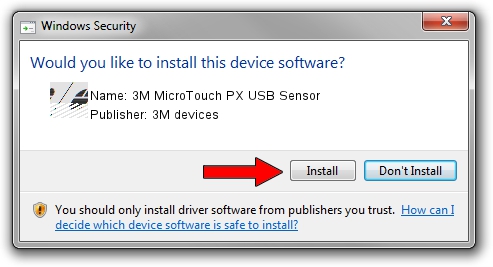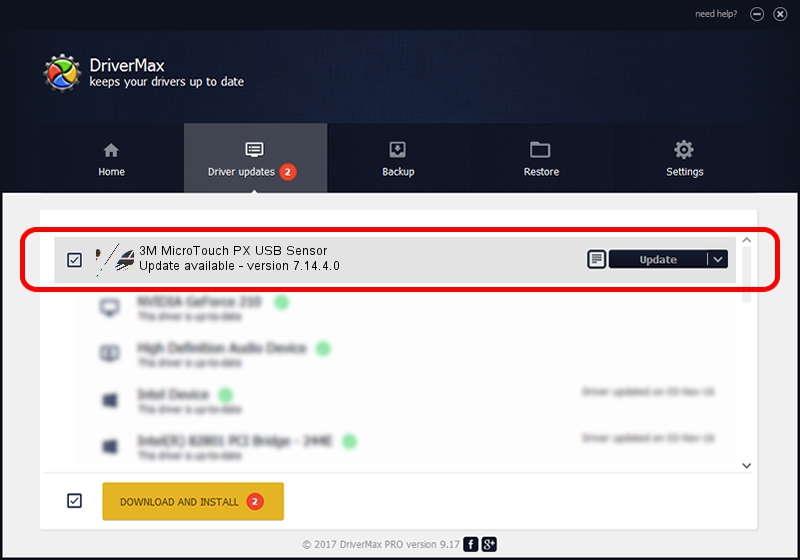Advertising seems to be blocked by your browser.
The ads help us provide this software and web site to you for free.
Please support our project by allowing our site to show ads.
Home /
Manufacturers /
3M devices /
3M MicroTouch PX USB Sensor /
USB/VID_0596&PID_0512 /
7.14.4.0 Jun 24, 2014
Download and install 3M devices 3M MicroTouch PX USB Sensor driver
3M MicroTouch PX USB Sensor is a Mouse hardware device. The Windows version of this driver was developed by 3M devices. The hardware id of this driver is USB/VID_0596&PID_0512; this string has to match your hardware.
1. Install 3M devices 3M MicroTouch PX USB Sensor driver manually
- Download the driver setup file for 3M devices 3M MicroTouch PX USB Sensor driver from the link below. This download link is for the driver version 7.14.4.0 released on 2014-06-24.
- Start the driver installation file from a Windows account with the highest privileges (rights). If your User Access Control Service (UAC) is running then you will have to confirm the installation of the driver and run the setup with administrative rights.
- Follow the driver installation wizard, which should be quite straightforward. The driver installation wizard will analyze your PC for compatible devices and will install the driver.
- Shutdown and restart your PC and enjoy the updated driver, as you can see it was quite smple.
This driver received an average rating of 3.8 stars out of 94141 votes.
2. Using DriverMax to install 3M devices 3M MicroTouch PX USB Sensor driver
The advantage of using DriverMax is that it will install the driver for you in the easiest possible way and it will keep each driver up to date. How easy can you install a driver with DriverMax? Let's take a look!
- Start DriverMax and click on the yellow button that says ~SCAN FOR DRIVER UPDATES NOW~. Wait for DriverMax to scan and analyze each driver on your PC.
- Take a look at the list of detected driver updates. Scroll the list down until you locate the 3M devices 3M MicroTouch PX USB Sensor driver. Click on Update.
- That's it, you installed your first driver!

Mar 16 2024 12:29AM / Written by Andreea Kartman for DriverMax
follow @DeeaKartman