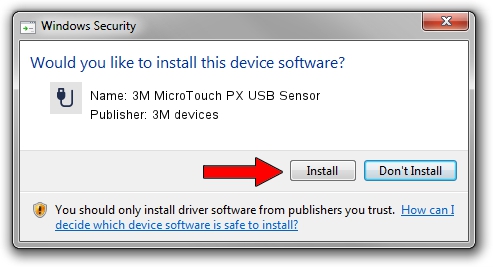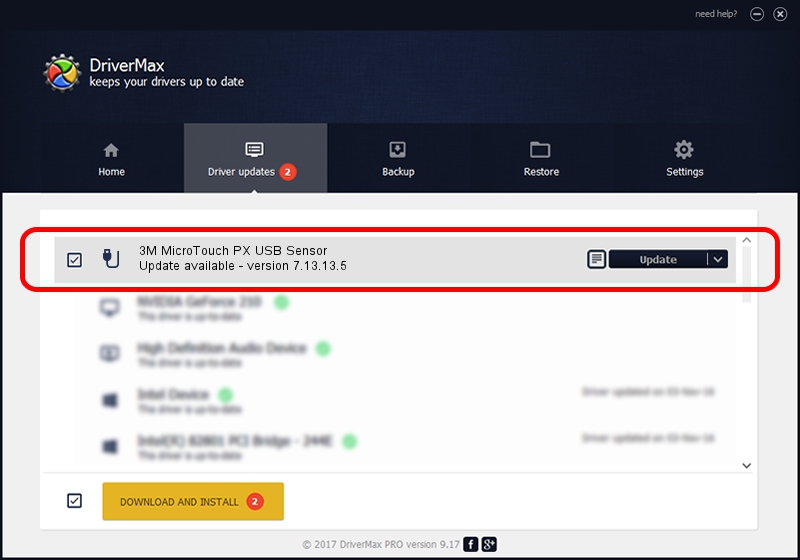Advertising seems to be blocked by your browser.
The ads help us provide this software and web site to you for free.
Please support our project by allowing our site to show ads.
Home /
Manufacturers /
3M devices /
3M MicroTouch PX USB Sensor /
USB/VID_0596&PID_0512 /
7.13.13.5 Apr 11, 2013
3M devices 3M MicroTouch PX USB Sensor - two ways of downloading and installing the driver
3M MicroTouch PX USB Sensor is a USB human interface device class device. The developer of this driver was 3M devices. USB/VID_0596&PID_0512 is the matching hardware id of this device.
1. 3M devices 3M MicroTouch PX USB Sensor driver - how to install it manually
- You can download from the link below the driver installer file for the 3M devices 3M MicroTouch PX USB Sensor driver. The archive contains version 7.13.13.5 dated 2013-04-11 of the driver.
- Start the driver installer file from a user account with administrative rights. If your User Access Control (UAC) is started please accept of the driver and run the setup with administrative rights.
- Follow the driver installation wizard, which will guide you; it should be quite easy to follow. The driver installation wizard will scan your PC and will install the right driver.
- When the operation finishes shutdown and restart your computer in order to use the updated driver. It is as simple as that to install a Windows driver!
This driver was rated with an average of 3.5 stars by 73929 users.
2. Using DriverMax to install 3M devices 3M MicroTouch PX USB Sensor driver
The most important advantage of using DriverMax is that it will setup the driver for you in just a few seconds and it will keep each driver up to date, not just this one. How can you install a driver with DriverMax? Let's see!
- Open DriverMax and press on the yellow button that says ~SCAN FOR DRIVER UPDATES NOW~. Wait for DriverMax to analyze each driver on your PC.
- Take a look at the list of driver updates. Scroll the list down until you locate the 3M devices 3M MicroTouch PX USB Sensor driver. Click on Update.
- Finished installing the driver!

Aug 10 2016 2:44AM / Written by Andreea Kartman for DriverMax
follow @DeeaKartman