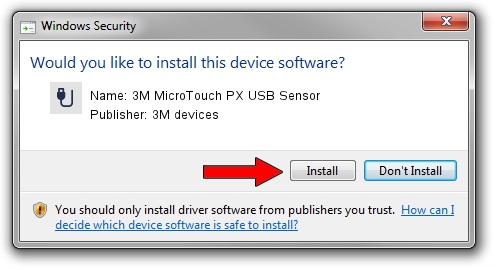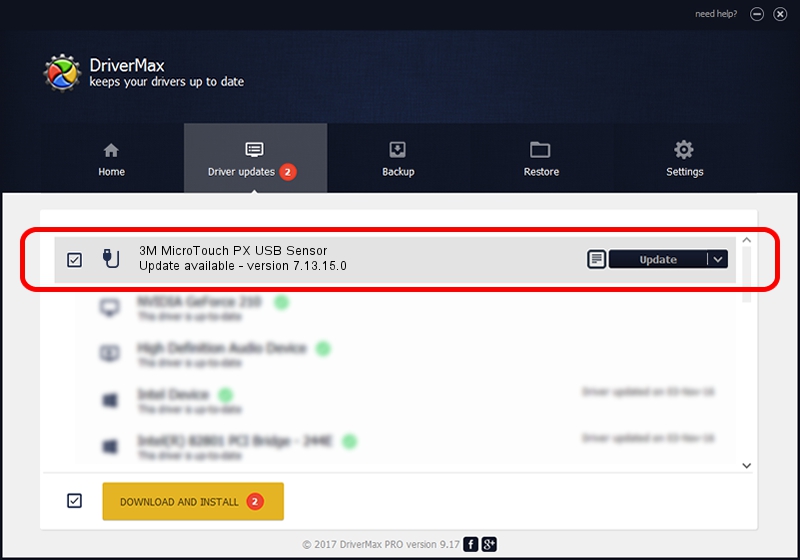Advertising seems to be blocked by your browser.
The ads help us provide this software and web site to you for free.
Please support our project by allowing our site to show ads.
Home /
Manufacturers /
3M devices /
3M MicroTouch PX USB Sensor /
USB/VID_0596&PID_0511 /
7.13.15.0 Sep 27, 2013
3M devices 3M MicroTouch PX USB Sensor - two ways of downloading and installing the driver
3M MicroTouch PX USB Sensor is a USB human interface device class hardware device. This Windows driver was developed by 3M devices. The hardware id of this driver is USB/VID_0596&PID_0511.
1. Install 3M devices 3M MicroTouch PX USB Sensor driver manually
- You can download from the link below the driver setup file for the 3M devices 3M MicroTouch PX USB Sensor driver. The archive contains version 7.13.15.0 released on 2013-09-27 of the driver.
- Run the driver installer file from a user account with the highest privileges (rights). If your User Access Control (UAC) is running please confirm the installation of the driver and run the setup with administrative rights.
- Follow the driver setup wizard, which will guide you; it should be pretty easy to follow. The driver setup wizard will analyze your PC and will install the right driver.
- When the operation finishes shutdown and restart your computer in order to use the updated driver. As you can see it was quite smple to install a Windows driver!
Driver rating 3.3 stars out of 10544 votes.
2. How to install 3M devices 3M MicroTouch PX USB Sensor driver using DriverMax
The advantage of using DriverMax is that it will setup the driver for you in the easiest possible way and it will keep each driver up to date. How can you install a driver with DriverMax? Let's take a look!
- Open DriverMax and click on the yellow button named ~SCAN FOR DRIVER UPDATES NOW~. Wait for DriverMax to scan and analyze each driver on your PC.
- Take a look at the list of available driver updates. Scroll the list down until you find the 3M devices 3M MicroTouch PX USB Sensor driver. Click on Update.
- Finished installing the driver!