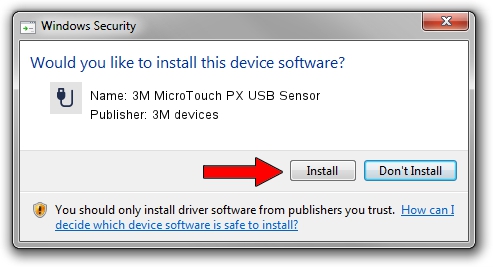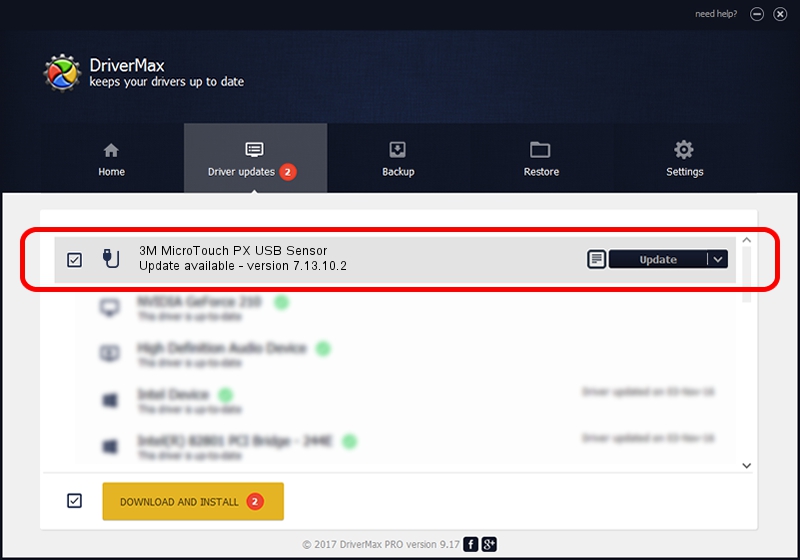Advertising seems to be blocked by your browser.
The ads help us provide this software and web site to you for free.
Please support our project by allowing our site to show ads.
Home /
Manufacturers /
3M devices /
3M MicroTouch PX USB Sensor /
USB/VID_0596&PID_0510 /
7.13.10.2 Oct 01, 2012
Download and install 3M devices 3M MicroTouch PX USB Sensor driver
3M MicroTouch PX USB Sensor is a USB human interface device class device. This driver was developed by 3M devices. In order to make sure you are downloading the exact right driver the hardware id is USB/VID_0596&PID_0510.
1. 3M devices 3M MicroTouch PX USB Sensor driver - how to install it manually
- You can download from the link below the driver installer file for the 3M devices 3M MicroTouch PX USB Sensor driver. The archive contains version 7.13.10.2 dated 2012-10-01 of the driver.
- Run the driver installer file from a user account with administrative rights. If your UAC (User Access Control) is enabled please accept of the driver and run the setup with administrative rights.
- Follow the driver setup wizard, which will guide you; it should be pretty easy to follow. The driver setup wizard will scan your computer and will install the right driver.
- When the operation finishes shutdown and restart your computer in order to use the updated driver. As you can see it was quite smple to install a Windows driver!
Driver rating 3.6 stars out of 31405 votes.
2. How to install 3M devices 3M MicroTouch PX USB Sensor driver using DriverMax
The advantage of using DriverMax is that it will install the driver for you in the easiest possible way and it will keep each driver up to date, not just this one. How easy can you install a driver using DriverMax? Let's follow a few steps!
- Open DriverMax and click on the yellow button that says ~SCAN FOR DRIVER UPDATES NOW~. Wait for DriverMax to analyze each driver on your computer.
- Take a look at the list of driver updates. Search the list until you locate the 3M devices 3M MicroTouch PX USB Sensor driver. Click the Update button.
- Enjoy using the updated driver! :)

Aug 3 2016 8:56AM / Written by Andreea Kartman for DriverMax
follow @DeeaKartman