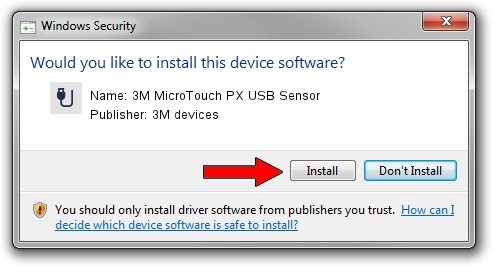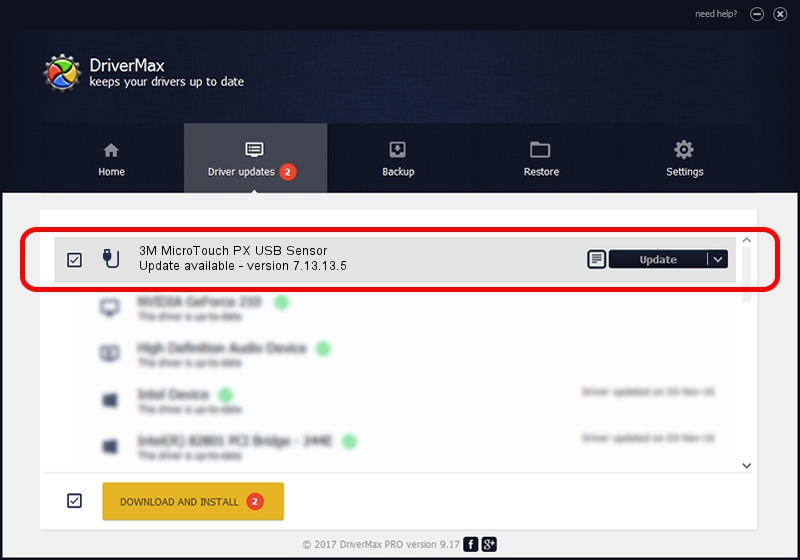Advertising seems to be blocked by your browser.
The ads help us provide this software and web site to you for free.
Please support our project by allowing our site to show ads.
Home /
Manufacturers /
3M devices /
3M MicroTouch PX USB Sensor /
USB/VID_0596&PID_0507 /
7.13.13.5 Apr 11, 2013
3M devices 3M MicroTouch PX USB Sensor - two ways of downloading and installing the driver
3M MicroTouch PX USB Sensor is a USB human interface device class device. This Windows driver was developed by 3M devices. The hardware id of this driver is USB/VID_0596&PID_0507; this string has to match your hardware.
1. Manually install 3M devices 3M MicroTouch PX USB Sensor driver
- Download the setup file for 3M devices 3M MicroTouch PX USB Sensor driver from the link below. This download link is for the driver version 7.13.13.5 dated 2013-04-11.
- Run the driver setup file from a Windows account with administrative rights. If your User Access Control Service (UAC) is started then you will have to confirm the installation of the driver and run the setup with administrative rights.
- Go through the driver setup wizard, which should be pretty straightforward. The driver setup wizard will analyze your PC for compatible devices and will install the driver.
- Shutdown and restart your PC and enjoy the updated driver, as you can see it was quite smple.
This driver was rated with an average of 3.9 stars by 91425 users.
2. Using DriverMax to install 3M devices 3M MicroTouch PX USB Sensor driver
The most important advantage of using DriverMax is that it will setup the driver for you in just a few seconds and it will keep each driver up to date. How easy can you install a driver with DriverMax? Let's see!
- Start DriverMax and press on the yellow button that says ~SCAN FOR DRIVER UPDATES NOW~. Wait for DriverMax to analyze each driver on your computer.
- Take a look at the list of available driver updates. Search the list until you locate the 3M devices 3M MicroTouch PX USB Sensor driver. Click on Update.
- That's all, the driver is now installed!

Jul 31 2016 2:22AM / Written by Dan Armano for DriverMax
follow @danarm