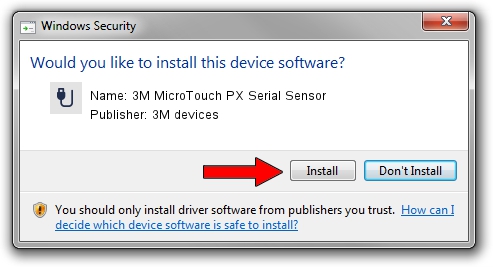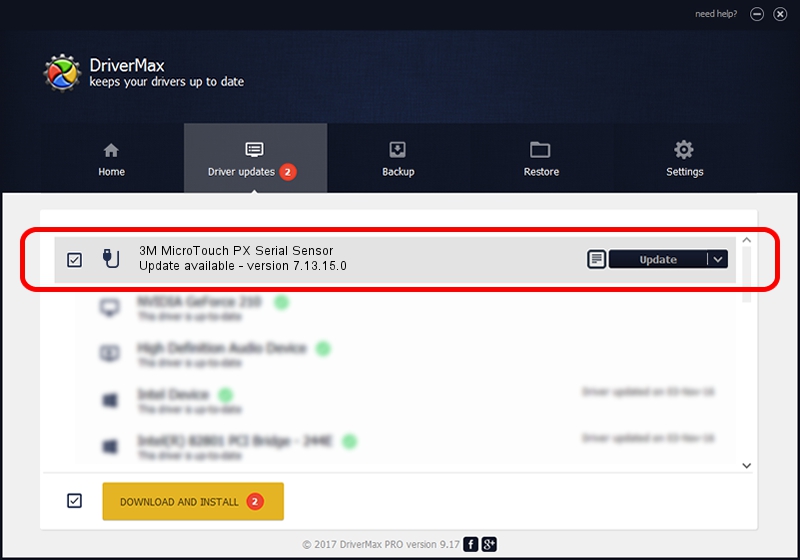Advertising seems to be blocked by your browser.
The ads help us provide this software and web site to you for free.
Please support our project by allowing our site to show ads.
Home /
Manufacturers /
3M devices /
3M MicroTouch PX Serial Sensor /
MSY0527 /
7.13.15.0 Sep 27, 2013
3M devices 3M MicroTouch PX Serial Sensor driver download and installation
3M MicroTouch PX Serial Sensor is a USB human interface device class device. The Windows version of this driver was developed by 3M devices. The hardware id of this driver is MSY0527; this string has to match your hardware.
1. Install 3M devices 3M MicroTouch PX Serial Sensor driver manually
- You can download from the link below the driver installer file for the 3M devices 3M MicroTouch PX Serial Sensor driver. The archive contains version 7.13.15.0 dated 2013-09-27 of the driver.
- Start the driver installer file from a user account with the highest privileges (rights). If your UAC (User Access Control) is enabled please accept of the driver and run the setup with administrative rights.
- Go through the driver installation wizard, which will guide you; it should be pretty easy to follow. The driver installation wizard will scan your PC and will install the right driver.
- When the operation finishes restart your computer in order to use the updated driver. It is as simple as that to install a Windows driver!
Driver rating 3.6 stars out of 24958 votes.
2. How to install 3M devices 3M MicroTouch PX Serial Sensor driver using DriverMax
The advantage of using DriverMax is that it will install the driver for you in just a few seconds and it will keep each driver up to date, not just this one. How can you install a driver with DriverMax? Let's follow a few steps!
- Start DriverMax and push on the yellow button that says ~SCAN FOR DRIVER UPDATES NOW~. Wait for DriverMax to analyze each driver on your PC.
- Take a look at the list of available driver updates. Search the list until you locate the 3M devices 3M MicroTouch PX Serial Sensor driver. Click the Update button.
- Finished installing the driver!

Aug 13 2016 11:34AM / Written by Daniel Statescu for DriverMax
follow @DanielStatescu