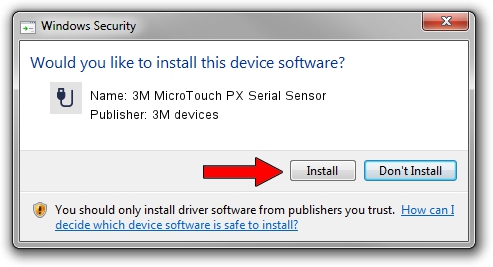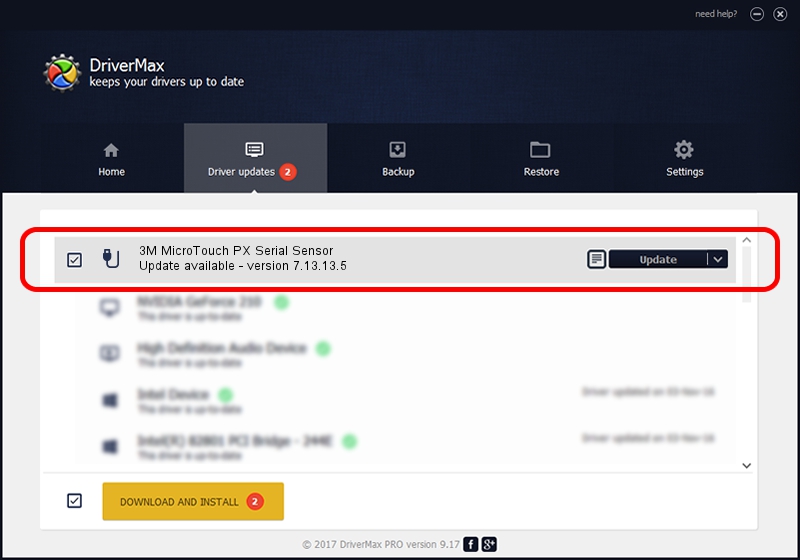Advertising seems to be blocked by your browser.
The ads help us provide this software and web site to you for free.
Please support our project by allowing our site to show ads.
Home /
Manufacturers /
3M devices /
3M MicroTouch PX Serial Sensor /
MSY0526 /
7.13.13.5 Apr 11, 2013
Download and install 3M devices 3M MicroTouch PX Serial Sensor driver
3M MicroTouch PX Serial Sensor is a USB human interface device class hardware device. This driver was developed by 3M devices. The hardware id of this driver is MSY0526.
1. How to manually install 3M devices 3M MicroTouch PX Serial Sensor driver
- Download the setup file for 3M devices 3M MicroTouch PX Serial Sensor driver from the link below. This is the download link for the driver version 7.13.13.5 dated 2013-04-11.
- Start the driver setup file from a Windows account with administrative rights. If your User Access Control Service (UAC) is started then you will have to confirm the installation of the driver and run the setup with administrative rights.
- Follow the driver setup wizard, which should be quite straightforward. The driver setup wizard will analyze your PC for compatible devices and will install the driver.
- Shutdown and restart your computer and enjoy the new driver, as you can see it was quite smple.
This driver was installed by many users and received an average rating of 3.7 stars out of 89887 votes.
2. How to use DriverMax to install 3M devices 3M MicroTouch PX Serial Sensor driver
The most important advantage of using DriverMax is that it will install the driver for you in just a few seconds and it will keep each driver up to date, not just this one. How easy can you install a driver using DriverMax? Let's follow a few steps!
- Start DriverMax and push on the yellow button named ~SCAN FOR DRIVER UPDATES NOW~. Wait for DriverMax to scan and analyze each driver on your computer.
- Take a look at the list of available driver updates. Search the list until you find the 3M devices 3M MicroTouch PX Serial Sensor driver. Click the Update button.
- That's all, the driver is now installed!

Jul 31 2016 2:30AM / Written by Andreea Kartman for DriverMax
follow @DeeaKartman