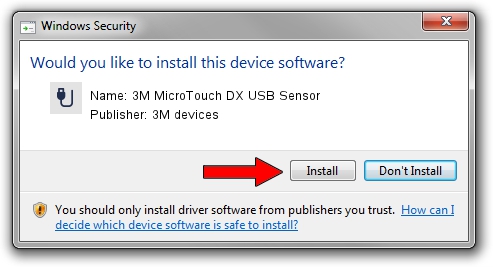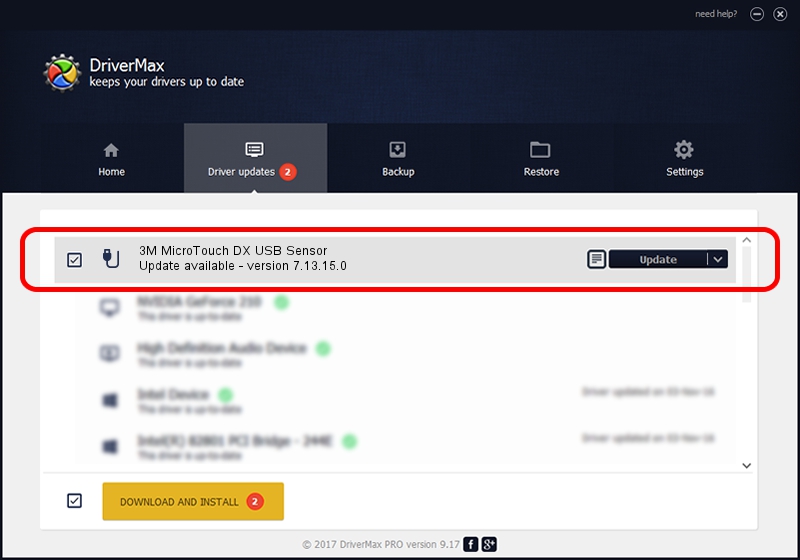Advertising seems to be blocked by your browser.
The ads help us provide this software and web site to you for free.
Please support our project by allowing our site to show ads.
Home /
Manufacturers /
3M devices /
3M MicroTouch DX USB Sensor /
USB/VID_0596&PID_0300 /
7.13.15.0 Sep 27, 2013
3M devices 3M MicroTouch DX USB Sensor - two ways of downloading and installing the driver
3M MicroTouch DX USB Sensor is a USB human interface device class hardware device. The developer of this driver was 3M devices. The hardware id of this driver is USB/VID_0596&PID_0300.
1. Manually install 3M devices 3M MicroTouch DX USB Sensor driver
- You can download from the link below the driver installer file for the 3M devices 3M MicroTouch DX USB Sensor driver. The archive contains version 7.13.15.0 dated 2013-09-27 of the driver.
- Run the driver installer file from a user account with the highest privileges (rights). If your User Access Control (UAC) is enabled please accept of the driver and run the setup with administrative rights.
- Follow the driver installation wizard, which will guide you; it should be quite easy to follow. The driver installation wizard will scan your computer and will install the right driver.
- When the operation finishes restart your PC in order to use the updated driver. It is as simple as that to install a Windows driver!
This driver was rated with an average of 3.9 stars by 26831 users.
2. How to install 3M devices 3M MicroTouch DX USB Sensor driver using DriverMax
The advantage of using DriverMax is that it will setup the driver for you in the easiest possible way and it will keep each driver up to date, not just this one. How can you install a driver with DriverMax? Let's follow a few steps!
- Start DriverMax and push on the yellow button that says ~SCAN FOR DRIVER UPDATES NOW~. Wait for DriverMax to analyze each driver on your computer.
- Take a look at the list of available driver updates. Search the list until you find the 3M devices 3M MicroTouch DX USB Sensor driver. Click the Update button.
- That's it, you installed your first driver!