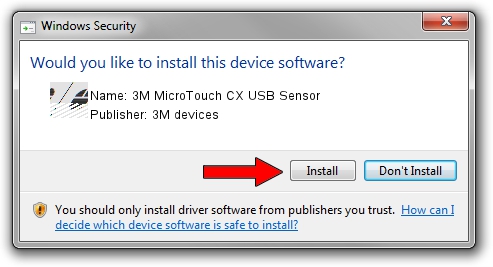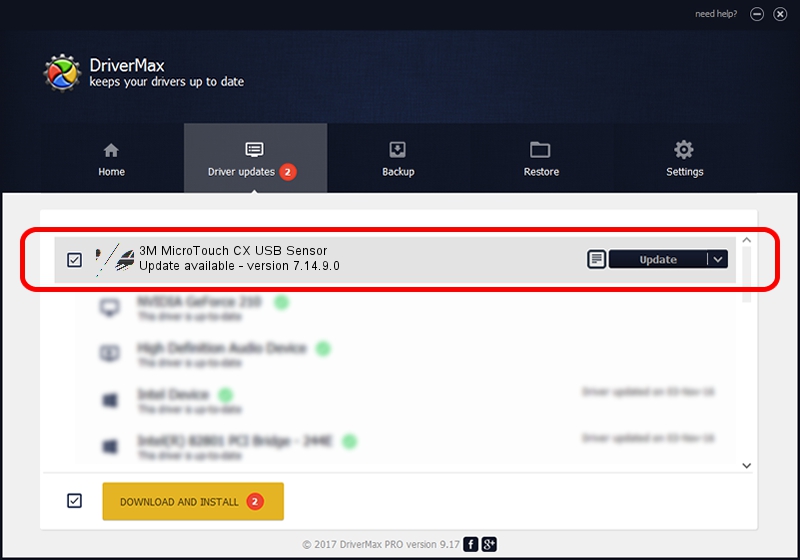Advertising seems to be blocked by your browser.
The ads help us provide this software and web site to you for free.
Please support our project by allowing our site to show ads.
Home /
Manufacturers /
3M devices /
3M MicroTouch CX USB Sensor /
USB/VID_0596&PID_0400 /
7.14.9.0 Jun 22, 2016
Download and install 3M devices 3M MicroTouch CX USB Sensor driver
3M MicroTouch CX USB Sensor is a Mouse device. The developer of this driver was 3M devices. In order to make sure you are downloading the exact right driver the hardware id is USB/VID_0596&PID_0400.
1. Install 3M devices 3M MicroTouch CX USB Sensor driver manually
- You can download from the link below the driver setup file for the 3M devices 3M MicroTouch CX USB Sensor driver. The archive contains version 7.14.9.0 released on 2016-06-22 of the driver.
- Start the driver installer file from a user account with administrative rights. If your User Access Control Service (UAC) is started please confirm the installation of the driver and run the setup with administrative rights.
- Go through the driver setup wizard, which will guide you; it should be quite easy to follow. The driver setup wizard will analyze your computer and will install the right driver.
- When the operation finishes shutdown and restart your PC in order to use the updated driver. As you can see it was quite smple to install a Windows driver!
This driver received an average rating of 3.5 stars out of 92600 votes.
2. How to install 3M devices 3M MicroTouch CX USB Sensor driver using DriverMax
The advantage of using DriverMax is that it will setup the driver for you in the easiest possible way and it will keep each driver up to date, not just this one. How easy can you install a driver using DriverMax? Let's follow a few steps!
- Open DriverMax and click on the yellow button that says ~SCAN FOR DRIVER UPDATES NOW~. Wait for DriverMax to analyze each driver on your PC.
- Take a look at the list of driver updates. Scroll the list down until you find the 3M devices 3M MicroTouch CX USB Sensor driver. Click on Update.
- Enjoy using the updated driver! :)

Jul 29 2024 7:28PM / Written by Dan Armano for DriverMax
follow @danarm