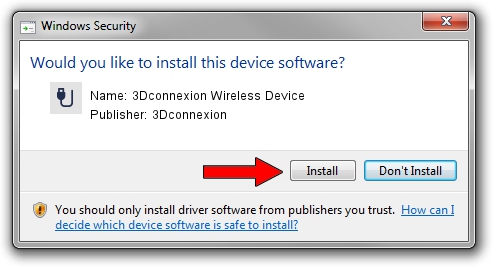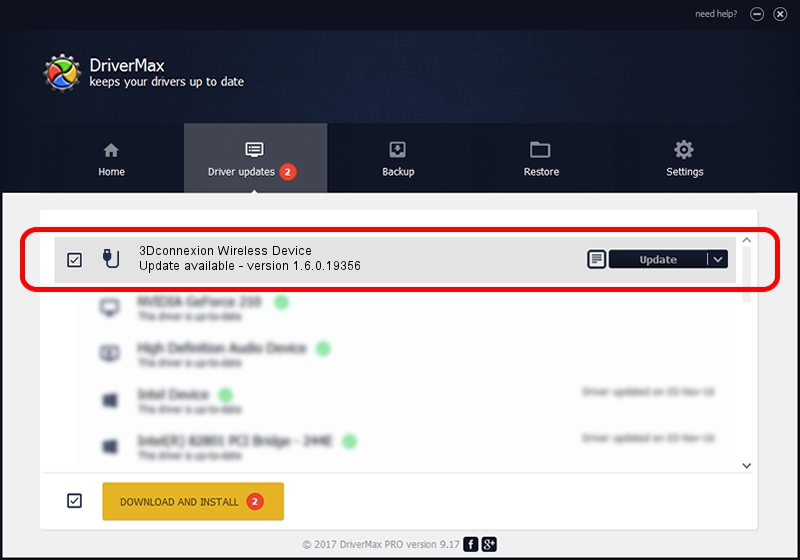Advertising seems to be blocked by your browser.
The ads help us provide this software and web site to you for free.
Please support our project by allowing our site to show ads.
Home /
Manufacturers /
3Dconnexion /
3Dconnexion Wireless Device /
HID/Vid_256F&Pid_C668&MI_02&Col02 /
1.6.0.19356 May 03, 2022
Driver for 3Dconnexion 3Dconnexion Wireless Device - downloading and installing it
3Dconnexion Wireless Device is a USB human interface device class device. This Windows driver was developed by 3Dconnexion. The hardware id of this driver is HID/Vid_256F&Pid_C668&MI_02&Col02; this string has to match your hardware.
1. Manually install 3Dconnexion 3Dconnexion Wireless Device driver
- Download the setup file for 3Dconnexion 3Dconnexion Wireless Device driver from the location below. This is the download link for the driver version 1.6.0.19356 dated 2022-05-03.
- Start the driver installation file from a Windows account with administrative rights. If your User Access Control Service (UAC) is running then you will have to confirm the installation of the driver and run the setup with administrative rights.
- Go through the driver installation wizard, which should be pretty straightforward. The driver installation wizard will analyze your PC for compatible devices and will install the driver.
- Shutdown and restart your computer and enjoy the fresh driver, as you can see it was quite smple.
Driver file size: 2537559 bytes (2.42 MB)
This driver was installed by many users and received an average rating of 4.3 stars out of 32732 votes.
This driver is compatible with the following versions of Windows:
- This driver works on Windows 2000 64 bits
- This driver works on Windows Server 2003 64 bits
- This driver works on Windows XP 64 bits
- This driver works on Windows Vista 64 bits
- This driver works on Windows 7 64 bits
- This driver works on Windows 8 64 bits
- This driver works on Windows 8.1 64 bits
- This driver works on Windows 10 64 bits
- This driver works on Windows 11 64 bits
2. How to install 3Dconnexion 3Dconnexion Wireless Device driver using DriverMax
The most important advantage of using DriverMax is that it will install the driver for you in the easiest possible way and it will keep each driver up to date. How easy can you install a driver with DriverMax? Let's take a look!
- Start DriverMax and click on the yellow button that says ~SCAN FOR DRIVER UPDATES NOW~. Wait for DriverMax to scan and analyze each driver on your computer.
- Take a look at the list of driver updates. Search the list until you locate the 3Dconnexion 3Dconnexion Wireless Device driver. Click on Update.
- Finished installing the driver!

Aug 19 2024 1:36PM / Written by Dan Armano for DriverMax
follow @danarm