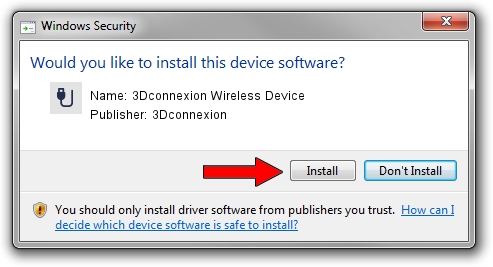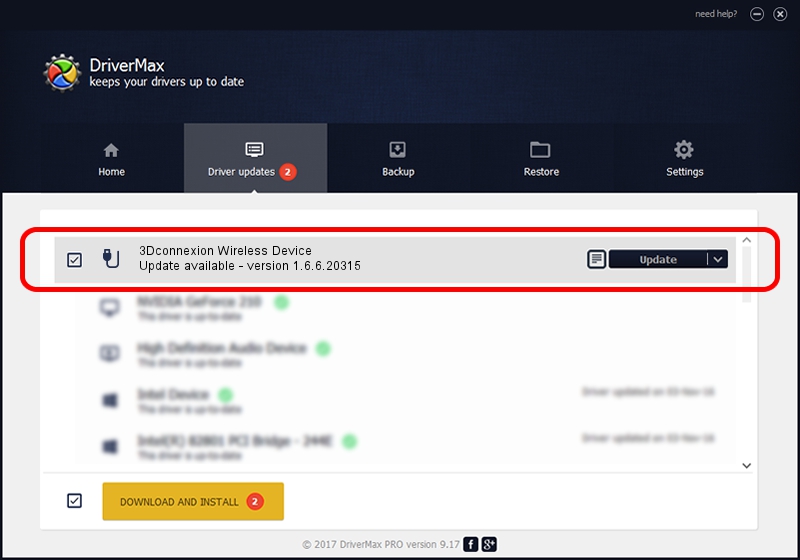Advertising seems to be blocked by your browser.
The ads help us provide this software and web site to you for free.
Please support our project by allowing our site to show ads.
Home /
Manufacturers /
3Dconnexion /
3Dconnexion Wireless Device /
HID/Vid_256F&Pid_C664&MI_00&Col02 /
1.6.6.20315 Jul 14, 2023
Download and install 3Dconnexion 3Dconnexion Wireless Device driver
3Dconnexion Wireless Device is a USB human interface device class hardware device. The developer of this driver was 3Dconnexion. HID/Vid_256F&Pid_C664&MI_00&Col02 is the matching hardware id of this device.
1. Manually install 3Dconnexion 3Dconnexion Wireless Device driver
- You can download from the link below the driver installer file for the 3Dconnexion 3Dconnexion Wireless Device driver. The archive contains version 1.6.6.20315 dated 2023-07-14 of the driver.
- Start the driver installer file from a user account with administrative rights. If your User Access Control Service (UAC) is started please accept of the driver and run the setup with administrative rights.
- Go through the driver setup wizard, which will guide you; it should be quite easy to follow. The driver setup wizard will scan your computer and will install the right driver.
- When the operation finishes shutdown and restart your PC in order to use the updated driver. As you can see it was quite smple to install a Windows driver!
Size of this driver: 44913 bytes (43.86 KB)
This driver was rated with an average of 4.5 stars by 66805 users.
This driver was released for the following versions of Windows:
- This driver works on Windows 2000 64 bits
- This driver works on Windows Server 2003 64 bits
- This driver works on Windows XP 64 bits
- This driver works on Windows Vista 64 bits
- This driver works on Windows 7 64 bits
- This driver works on Windows 8 64 bits
- This driver works on Windows 8.1 64 bits
- This driver works on Windows 10 64 bits
- This driver works on Windows 11 64 bits
2. Installing the 3Dconnexion 3Dconnexion Wireless Device driver using DriverMax: the easy way
The most important advantage of using DriverMax is that it will setup the driver for you in the easiest possible way and it will keep each driver up to date. How can you install a driver using DriverMax? Let's take a look!
- Open DriverMax and push on the yellow button that says ~SCAN FOR DRIVER UPDATES NOW~. Wait for DriverMax to scan and analyze each driver on your PC.
- Take a look at the list of detected driver updates. Scroll the list down until you locate the 3Dconnexion 3Dconnexion Wireless Device driver. Click the Update button.
- That's it, you installed your first driver!

Sep 8 2024 2:12AM / Written by Dan Armano for DriverMax
follow @danarm