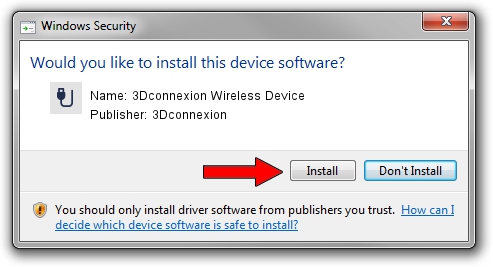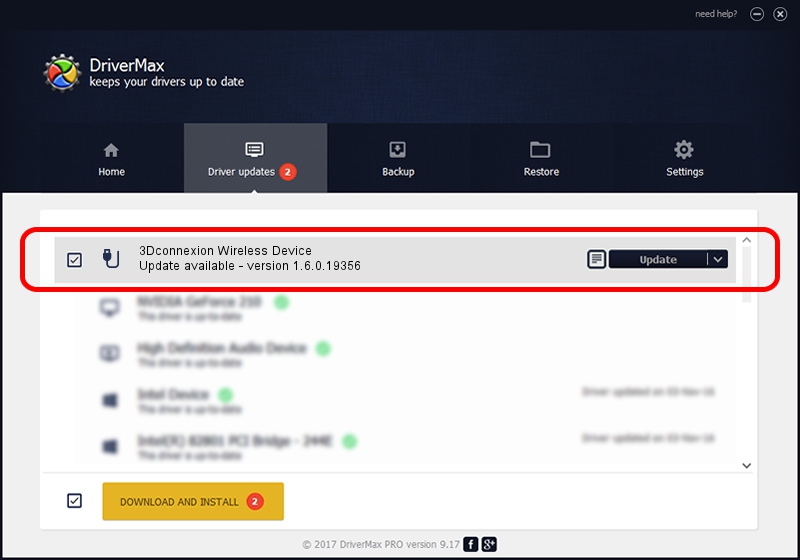Advertising seems to be blocked by your browser.
The ads help us provide this software and web site to you for free.
Please support our project by allowing our site to show ads.
Home /
Manufacturers /
3Dconnexion /
3Dconnexion Wireless Device /
HID/Vid_256F&Pid_C664&MI_00&Col02 /
1.6.0.19356 May 03, 2022
3Dconnexion 3Dconnexion Wireless Device - two ways of downloading and installing the driver
3Dconnexion Wireless Device is a USB human interface device class hardware device. The Windows version of this driver was developed by 3Dconnexion. HID/Vid_256F&Pid_C664&MI_00&Col02 is the matching hardware id of this device.
1. Manually install 3Dconnexion 3Dconnexion Wireless Device driver
- Download the driver setup file for 3Dconnexion 3Dconnexion Wireless Device driver from the location below. This is the download link for the driver version 1.6.0.19356 dated 2022-05-03.
- Run the driver setup file from a Windows account with the highest privileges (rights). If your User Access Control (UAC) is enabled then you will have to accept of the driver and run the setup with administrative rights.
- Go through the driver setup wizard, which should be pretty easy to follow. The driver setup wizard will analyze your PC for compatible devices and will install the driver.
- Shutdown and restart your computer and enjoy the updated driver, it is as simple as that.
The file size of this driver is 2537559 bytes (2.42 MB)
Driver rating 4.6 stars out of 32801 votes.
This driver will work for the following versions of Windows:
- This driver works on Windows 2000 64 bits
- This driver works on Windows Server 2003 64 bits
- This driver works on Windows XP 64 bits
- This driver works on Windows Vista 64 bits
- This driver works on Windows 7 64 bits
- This driver works on Windows 8 64 bits
- This driver works on Windows 8.1 64 bits
- This driver works on Windows 10 64 bits
- This driver works on Windows 11 64 bits
2. How to install 3Dconnexion 3Dconnexion Wireless Device driver using DriverMax
The most important advantage of using DriverMax is that it will install the driver for you in just a few seconds and it will keep each driver up to date. How easy can you install a driver using DriverMax? Let's see!
- Open DriverMax and push on the yellow button that says ~SCAN FOR DRIVER UPDATES NOW~. Wait for DriverMax to scan and analyze each driver on your computer.
- Take a look at the list of detected driver updates. Scroll the list down until you find the 3Dconnexion 3Dconnexion Wireless Device driver. Click the Update button.
- That's all, the driver is now installed!

Aug 19 2024 1:34PM / Written by Andreea Kartman for DriverMax
follow @DeeaKartman