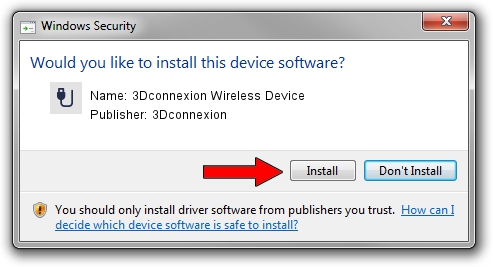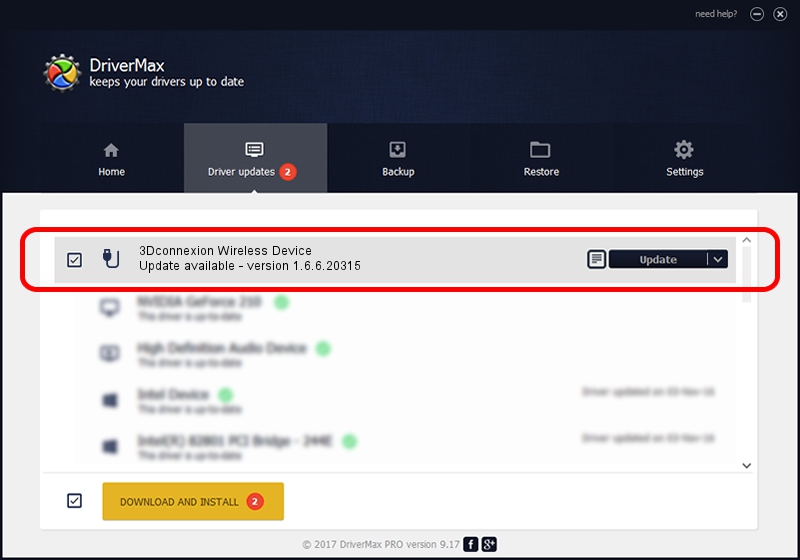Advertising seems to be blocked by your browser.
The ads help us provide this software and web site to you for free.
Please support our project by allowing our site to show ads.
Home /
Manufacturers /
3Dconnexion /
3Dconnexion Wireless Device /
HID/Vid_256F&Pid_C652&MI_04&Col02 /
1.6.6.20315 Jul 14, 2023
3Dconnexion 3Dconnexion Wireless Device driver download and installation
3Dconnexion Wireless Device is a USB human interface device class device. The Windows version of this driver was developed by 3Dconnexion. The hardware id of this driver is HID/Vid_256F&Pid_C652&MI_04&Col02; this string has to match your hardware.
1. Install 3Dconnexion 3Dconnexion Wireless Device driver manually
- You can download from the link below the driver setup file for the 3Dconnexion 3Dconnexion Wireless Device driver. The archive contains version 1.6.6.20315 dated 2023-07-14 of the driver.
- Run the driver installer file from a user account with the highest privileges (rights). If your User Access Control Service (UAC) is enabled please accept of the driver and run the setup with administrative rights.
- Follow the driver setup wizard, which will guide you; it should be quite easy to follow. The driver setup wizard will scan your PC and will install the right driver.
- When the operation finishes shutdown and restart your PC in order to use the updated driver. It is as simple as that to install a Windows driver!
Driver file size: 44913 bytes (43.86 KB)
This driver received an average rating of 4.8 stars out of 65642 votes.
This driver is compatible with the following versions of Windows:
- This driver works on Windows 2000 64 bits
- This driver works on Windows Server 2003 64 bits
- This driver works on Windows XP 64 bits
- This driver works on Windows Vista 64 bits
- This driver works on Windows 7 64 bits
- This driver works on Windows 8 64 bits
- This driver works on Windows 8.1 64 bits
- This driver works on Windows 10 64 bits
- This driver works on Windows 11 64 bits
2. How to use DriverMax to install 3Dconnexion 3Dconnexion Wireless Device driver
The advantage of using DriverMax is that it will setup the driver for you in just a few seconds and it will keep each driver up to date, not just this one. How can you install a driver using DriverMax? Let's follow a few steps!
- Start DriverMax and click on the yellow button named ~SCAN FOR DRIVER UPDATES NOW~. Wait for DriverMax to analyze each driver on your PC.
- Take a look at the list of available driver updates. Search the list until you locate the 3Dconnexion 3Dconnexion Wireless Device driver. Click the Update button.
- Finished installing the driver!

Sep 8 2024 2:11AM / Written by Daniel Statescu for DriverMax
follow @DanielStatescu