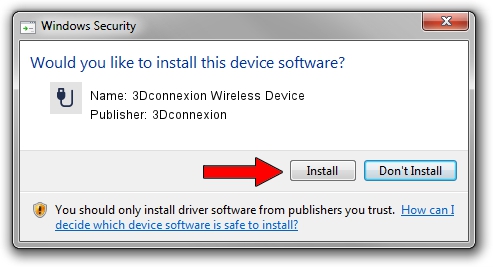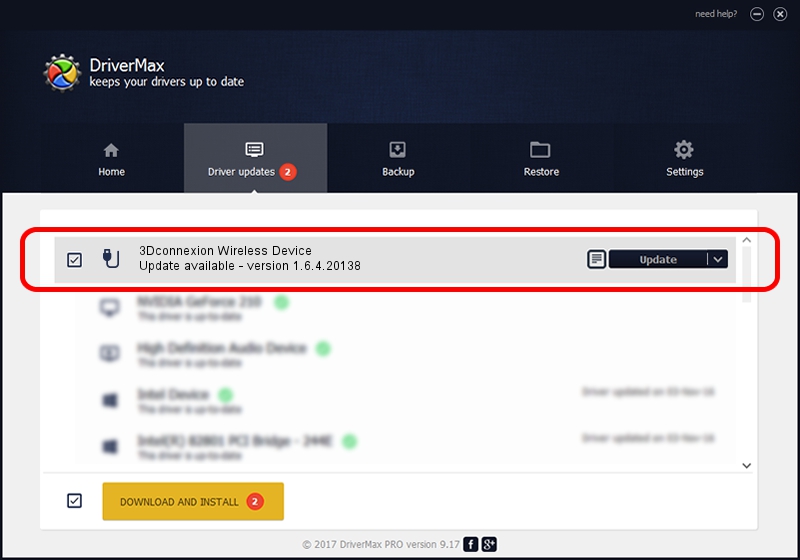Advertising seems to be blocked by your browser.
The ads help us provide this software and web site to you for free.
Please support our project by allowing our site to show ads.
Home /
Manufacturers /
3Dconnexion /
3Dconnexion Wireless Device /
HID/Vid_256F&Pid_C652&MI_04&Col02 /
1.6.4.20138 May 08, 2023
3Dconnexion 3Dconnexion Wireless Device - two ways of downloading and installing the driver
3Dconnexion Wireless Device is a USB human interface device class device. This Windows driver was developed by 3Dconnexion. The hardware id of this driver is HID/Vid_256F&Pid_C652&MI_04&Col02.
1. 3Dconnexion 3Dconnexion Wireless Device - install the driver manually
- Download the setup file for 3Dconnexion 3Dconnexion Wireless Device driver from the link below. This is the download link for the driver version 1.6.4.20138 dated 2023-05-08.
- Start the driver installation file from a Windows account with the highest privileges (rights). If your UAC (User Access Control) is enabled then you will have to confirm the installation of the driver and run the setup with administrative rights.
- Follow the driver setup wizard, which should be pretty easy to follow. The driver setup wizard will analyze your PC for compatible devices and will install the driver.
- Shutdown and restart your computer and enjoy the fresh driver, it is as simple as that.
Driver rating 3.5 stars out of 27611 votes.
2. How to install 3Dconnexion 3Dconnexion Wireless Device driver using DriverMax
The advantage of using DriverMax is that it will install the driver for you in the easiest possible way and it will keep each driver up to date. How can you install a driver using DriverMax? Let's see!
- Start DriverMax and press on the yellow button that says ~SCAN FOR DRIVER UPDATES NOW~. Wait for DriverMax to analyze each driver on your PC.
- Take a look at the list of driver updates. Search the list until you find the 3Dconnexion 3Dconnexion Wireless Device driver. Click on Update.
- That's it, you installed your first driver!

Aug 27 2024 2:10AM / Written by Dan Armano for DriverMax
follow @danarm