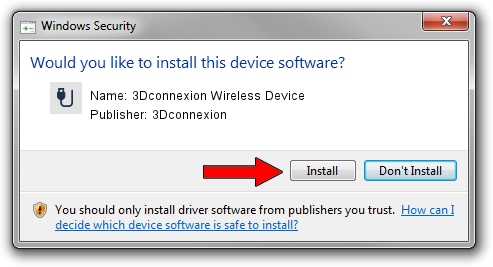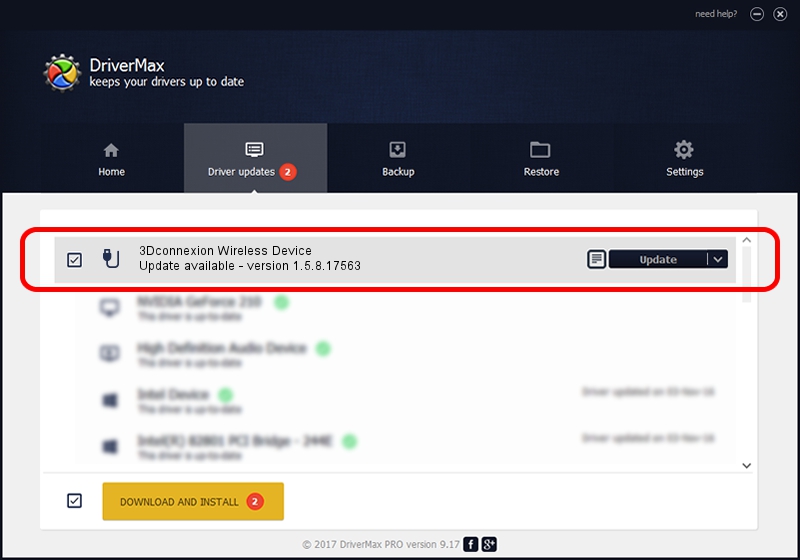Advertising seems to be blocked by your browser.
The ads help us provide this software and web site to you for free.
Please support our project by allowing our site to show ads.
Home /
Manufacturers /
3Dconnexion /
3Dconnexion Wireless Device /
HID/Vid_256F&Pid_C652&MI_04&Col02 /
1.5.8.17563 Jul 08, 2020
Download and install 3Dconnexion 3Dconnexion Wireless Device driver
3Dconnexion Wireless Device is a USB human interface device class device. The Windows version of this driver was developed by 3Dconnexion. The hardware id of this driver is HID/Vid_256F&Pid_C652&MI_04&Col02.
1. 3Dconnexion 3Dconnexion Wireless Device - install the driver manually
- Download the setup file for 3Dconnexion 3Dconnexion Wireless Device driver from the link below. This is the download link for the driver version 1.5.8.17563 dated 2020-07-08.
- Run the driver installation file from a Windows account with administrative rights. If your User Access Control (UAC) is running then you will have to accept of the driver and run the setup with administrative rights.
- Go through the driver setup wizard, which should be pretty easy to follow. The driver setup wizard will analyze your PC for compatible devices and will install the driver.
- Restart your PC and enjoy the new driver, it is as simple as that.
Download size of the driver: 2457002 bytes (2.34 MB)
This driver received an average rating of 5 stars out of 29744 votes.
This driver was released for the following versions of Windows:
- This driver works on Windows 2000 64 bits
- This driver works on Windows Server 2003 64 bits
- This driver works on Windows XP 64 bits
- This driver works on Windows Vista 64 bits
- This driver works on Windows 7 64 bits
- This driver works on Windows 8 64 bits
- This driver works on Windows 8.1 64 bits
- This driver works on Windows 10 64 bits
- This driver works on Windows 11 64 bits
2. How to use DriverMax to install 3Dconnexion 3Dconnexion Wireless Device driver
The most important advantage of using DriverMax is that it will setup the driver for you in just a few seconds and it will keep each driver up to date. How can you install a driver using DriverMax? Let's see!
- Open DriverMax and click on the yellow button that says ~SCAN FOR DRIVER UPDATES NOW~. Wait for DriverMax to analyze each driver on your computer.
- Take a look at the list of driver updates. Search the list until you find the 3Dconnexion 3Dconnexion Wireless Device driver. Click on Update.
- Finished installing the driver!

Aug 1 2024 12:12PM / Written by Dan Armano for DriverMax
follow @danarm