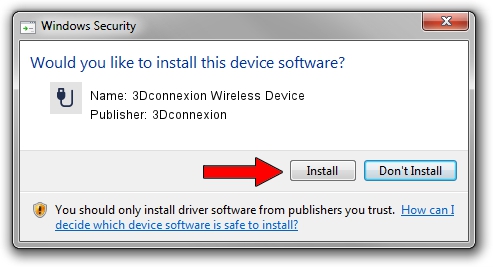Advertising seems to be blocked by your browser.
The ads help us provide this software and web site to you for free.
Please support our project by allowing our site to show ads.
Home /
Manufacturers /
3Dconnexion /
3Dconnexion Wireless Device /
HID/Vid_256F&Pid_C652&MI_04&Col02 /
1.5.3.16297 Jun 04, 2019
Download and install 3Dconnexion 3Dconnexion Wireless Device driver
3Dconnexion Wireless Device is a USB human interface device class device. This Windows driver was developed by 3Dconnexion. HID/Vid_256F&Pid_C652&MI_04&Col02 is the matching hardware id of this device.
1. 3Dconnexion 3Dconnexion Wireless Device - install the driver manually
- Download the setup file for 3Dconnexion 3Dconnexion Wireless Device driver from the location below. This is the download link for the driver version 1.5.3.16297 released on 2019-06-04.
- Start the driver setup file from a Windows account with the highest privileges (rights). If your UAC (User Access Control) is enabled then you will have to confirm the installation of the driver and run the setup with administrative rights.
- Go through the driver installation wizard, which should be quite straightforward. The driver installation wizard will analyze your PC for compatible devices and will install the driver.
- Restart your PC and enjoy the new driver, it is as simple as that.
File size of the driver: 2363095 bytes (2.25 MB)
This driver received an average rating of 4.1 stars out of 16976 votes.
This driver was released for the following versions of Windows:
- This driver works on Windows 2000 64 bits
- This driver works on Windows Server 2003 64 bits
- This driver works on Windows XP 64 bits
- This driver works on Windows Vista 64 bits
- This driver works on Windows 7 64 bits
- This driver works on Windows 8 64 bits
- This driver works on Windows 8.1 64 bits
- This driver works on Windows 10 64 bits
- This driver works on Windows 11 64 bits
2. How to use DriverMax to install 3Dconnexion 3Dconnexion Wireless Device driver
The advantage of using DriverMax is that it will install the driver for you in just a few seconds and it will keep each driver up to date. How easy can you install a driver with DriverMax? Let's take a look!
- Open DriverMax and press on the yellow button that says ~SCAN FOR DRIVER UPDATES NOW~. Wait for DriverMax to scan and analyze each driver on your PC.
- Take a look at the list of detected driver updates. Search the list until you find the 3Dconnexion 3Dconnexion Wireless Device driver. Click the Update button.
- Enjoy using the updated driver! :)

Jul 22 2024 1:12AM / Written by Andreea Kartman for DriverMax
follow @DeeaKartman