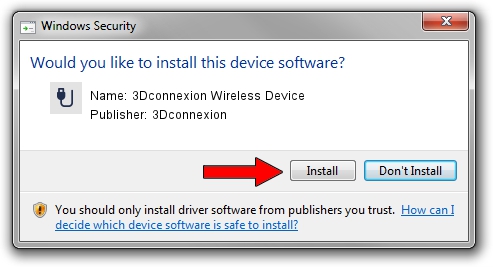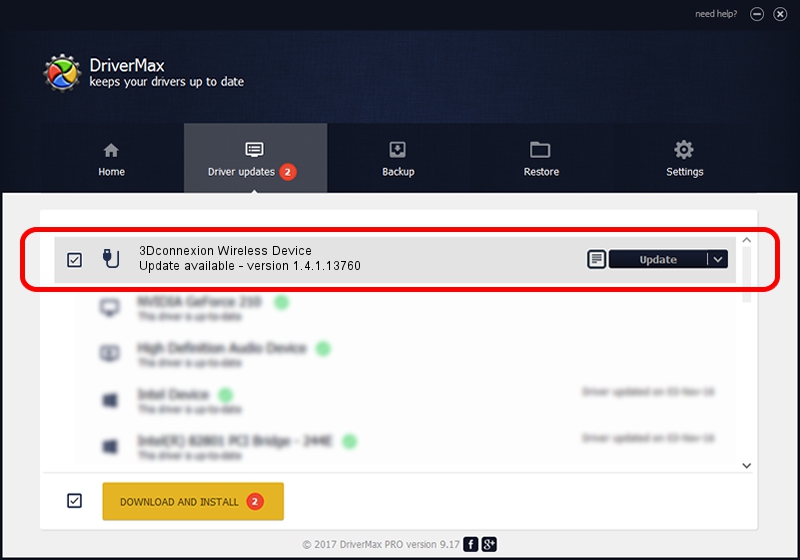Advertising seems to be blocked by your browser.
The ads help us provide this software and web site to you for free.
Please support our project by allowing our site to show ads.
Home /
Manufacturers /
3Dconnexion /
3Dconnexion Wireless Device /
HID/Vid_256F&Pid_C652&MI_04&Col02 /
1.4.1.13760 Feb 02, 2017
3Dconnexion 3Dconnexion Wireless Device how to download and install the driver
3Dconnexion Wireless Device is a USB human interface device class hardware device. The developer of this driver was 3Dconnexion. HID/Vid_256F&Pid_C652&MI_04&Col02 is the matching hardware id of this device.
1. Install 3Dconnexion 3Dconnexion Wireless Device driver manually
- Download the setup file for 3Dconnexion 3Dconnexion Wireless Device driver from the location below. This is the download link for the driver version 1.4.1.13760 released on 2017-02-02.
- Run the driver installation file from a Windows account with the highest privileges (rights). If your User Access Control (UAC) is running then you will have to confirm the installation of the driver and run the setup with administrative rights.
- Follow the driver setup wizard, which should be quite straightforward. The driver setup wizard will scan your PC for compatible devices and will install the driver.
- Restart your PC and enjoy the fresh driver, it is as simple as that.
File size of the driver: 1718815 bytes (1.64 MB)
Driver rating 4.5 stars out of 84775 votes.
This driver is compatible with the following versions of Windows:
- This driver works on Windows 2000 64 bits
- This driver works on Windows Server 2003 64 bits
- This driver works on Windows XP 64 bits
- This driver works on Windows Vista 64 bits
- This driver works on Windows 7 64 bits
- This driver works on Windows 8 64 bits
- This driver works on Windows 8.1 64 bits
- This driver works on Windows 10 64 bits
- This driver works on Windows 11 64 bits
2. How to install 3Dconnexion 3Dconnexion Wireless Device driver using DriverMax
The advantage of using DriverMax is that it will install the driver for you in the easiest possible way and it will keep each driver up to date. How easy can you install a driver with DriverMax? Let's see!
- Start DriverMax and press on the yellow button that says ~SCAN FOR DRIVER UPDATES NOW~. Wait for DriverMax to scan and analyze each driver on your PC.
- Take a look at the list of available driver updates. Scroll the list down until you find the 3Dconnexion 3Dconnexion Wireless Device driver. Click on Update.
- That's all, the driver is now installed!

May 27 2024 7:35PM / Written by Daniel Statescu for DriverMax
follow @DanielStatescu