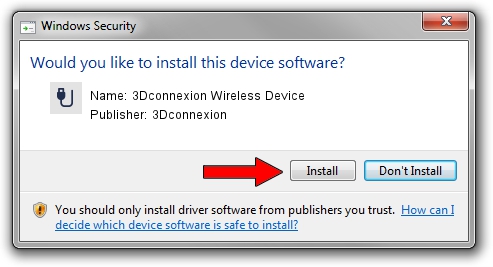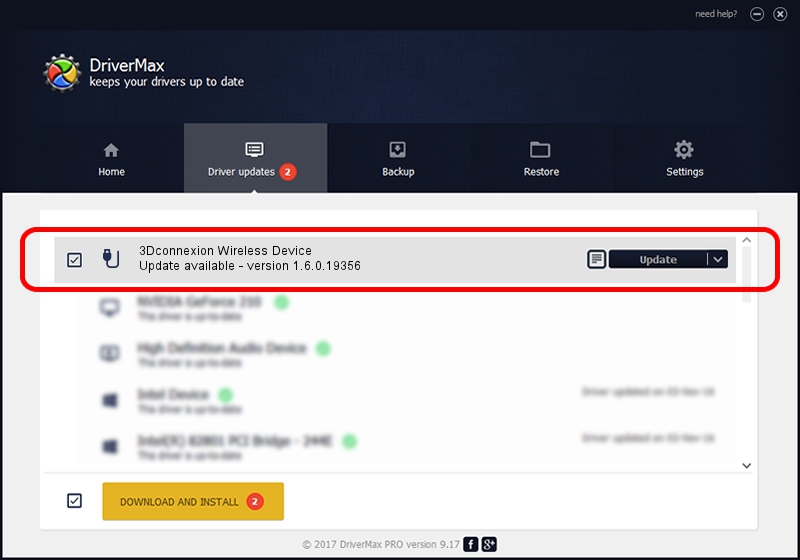Advertising seems to be blocked by your browser.
The ads help us provide this software and web site to you for free.
Please support our project by allowing our site to show ads.
Home /
Manufacturers /
3Dconnexion /
3Dconnexion Wireless Device /
HID/Vid_256F&Pid_C652&MI_03&Col02 /
1.6.0.19356 May 03, 2022
3Dconnexion 3Dconnexion Wireless Device - two ways of downloading and installing the driver
3Dconnexion Wireless Device is a USB human interface device class device. The developer of this driver was 3Dconnexion. The hardware id of this driver is HID/Vid_256F&Pid_C652&MI_03&Col02; this string has to match your hardware.
1. 3Dconnexion 3Dconnexion Wireless Device - install the driver manually
- You can download from the link below the driver installer file for the 3Dconnexion 3Dconnexion Wireless Device driver. The archive contains version 1.6.0.19356 released on 2022-05-03 of the driver.
- Run the driver installer file from a user account with administrative rights. If your User Access Control Service (UAC) is running please accept of the driver and run the setup with administrative rights.
- Go through the driver installation wizard, which will guide you; it should be pretty easy to follow. The driver installation wizard will analyze your computer and will install the right driver.
- When the operation finishes restart your computer in order to use the updated driver. It is as simple as that to install a Windows driver!
Size of this driver: 2537559 bytes (2.42 MB)
Driver rating 4.5 stars out of 32889 votes.
This driver was released for the following versions of Windows:
- This driver works on Windows 2000 64 bits
- This driver works on Windows Server 2003 64 bits
- This driver works on Windows XP 64 bits
- This driver works on Windows Vista 64 bits
- This driver works on Windows 7 64 bits
- This driver works on Windows 8 64 bits
- This driver works on Windows 8.1 64 bits
- This driver works on Windows 10 64 bits
- This driver works on Windows 11 64 bits
2. How to use DriverMax to install 3Dconnexion 3Dconnexion Wireless Device driver
The advantage of using DriverMax is that it will install the driver for you in the easiest possible way and it will keep each driver up to date. How easy can you install a driver with DriverMax? Let's follow a few steps!
- Start DriverMax and push on the yellow button named ~SCAN FOR DRIVER UPDATES NOW~. Wait for DriverMax to scan and analyze each driver on your computer.
- Take a look at the list of available driver updates. Scroll the list down until you locate the 3Dconnexion 3Dconnexion Wireless Device driver. Click the Update button.
- That's all, the driver is now installed!

Aug 19 2024 1:33PM / Written by Daniel Statescu for DriverMax
follow @DanielStatescu