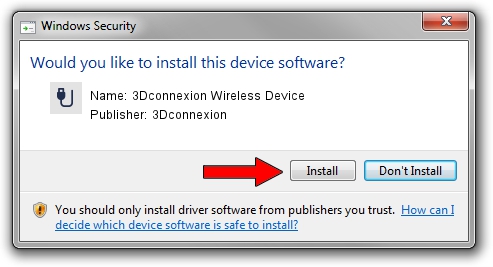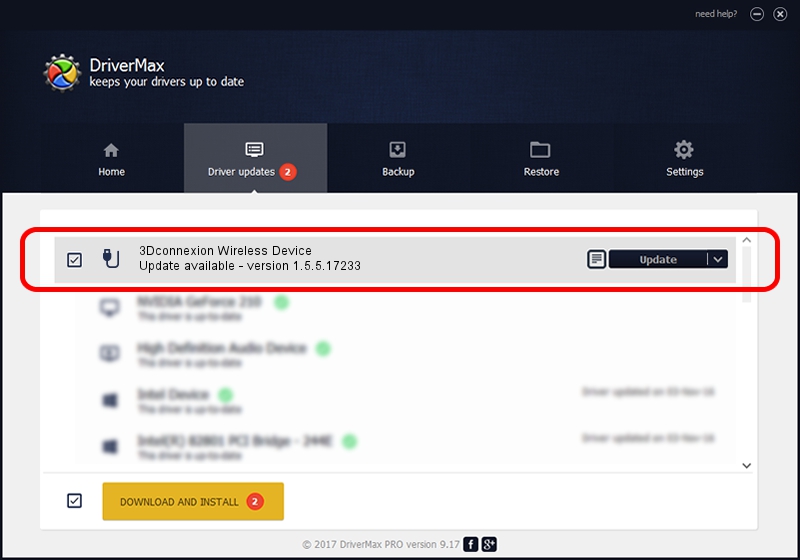Advertising seems to be blocked by your browser.
The ads help us provide this software and web site to you for free.
Please support our project by allowing our site to show ads.
Home /
Manufacturers /
3Dconnexion /
3Dconnexion Wireless Device /
HID/Vid_256F&Pid_C652&MI_03&Col02 /
1.5.5.17233 Mar 16, 2020
Driver for 3Dconnexion 3Dconnexion Wireless Device - downloading and installing it
3Dconnexion Wireless Device is a USB human interface device class hardware device. This Windows driver was developed by 3Dconnexion. The hardware id of this driver is HID/Vid_256F&Pid_C652&MI_03&Col02.
1. Manually install 3Dconnexion 3Dconnexion Wireless Device driver
- You can download from the link below the driver setup file for the 3Dconnexion 3Dconnexion Wireless Device driver. The archive contains version 1.5.5.17233 released on 2020-03-16 of the driver.
- Run the driver installer file from a user account with the highest privileges (rights). If your User Access Control Service (UAC) is started please accept of the driver and run the setup with administrative rights.
- Follow the driver installation wizard, which will guide you; it should be quite easy to follow. The driver installation wizard will analyze your computer and will install the right driver.
- When the operation finishes restart your computer in order to use the updated driver. It is as simple as that to install a Windows driver!
File size of the driver: 2396340 bytes (2.29 MB)
This driver received an average rating of 4.1 stars out of 22707 votes.
This driver was released for the following versions of Windows:
- This driver works on Windows 2000 64 bits
- This driver works on Windows Server 2003 64 bits
- This driver works on Windows XP 64 bits
- This driver works on Windows Vista 64 bits
- This driver works on Windows 7 64 bits
- This driver works on Windows 8 64 bits
- This driver works on Windows 8.1 64 bits
- This driver works on Windows 10 64 bits
- This driver works on Windows 11 64 bits
2. How to install 3Dconnexion 3Dconnexion Wireless Device driver using DriverMax
The advantage of using DriverMax is that it will install the driver for you in the easiest possible way and it will keep each driver up to date. How can you install a driver with DriverMax? Let's follow a few steps!
- Start DriverMax and push on the yellow button that says ~SCAN FOR DRIVER UPDATES NOW~. Wait for DriverMax to analyze each driver on your PC.
- Take a look at the list of available driver updates. Scroll the list down until you find the 3Dconnexion 3Dconnexion Wireless Device driver. Click the Update button.
- That's all, the driver is now installed!

Jul 29 2024 10:57PM / Written by Daniel Statescu for DriverMax
follow @DanielStatescu