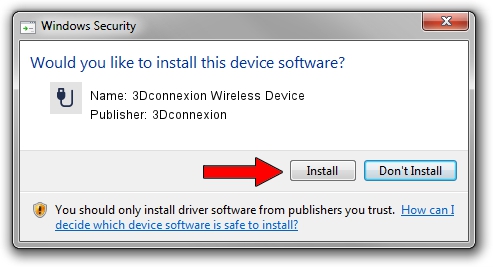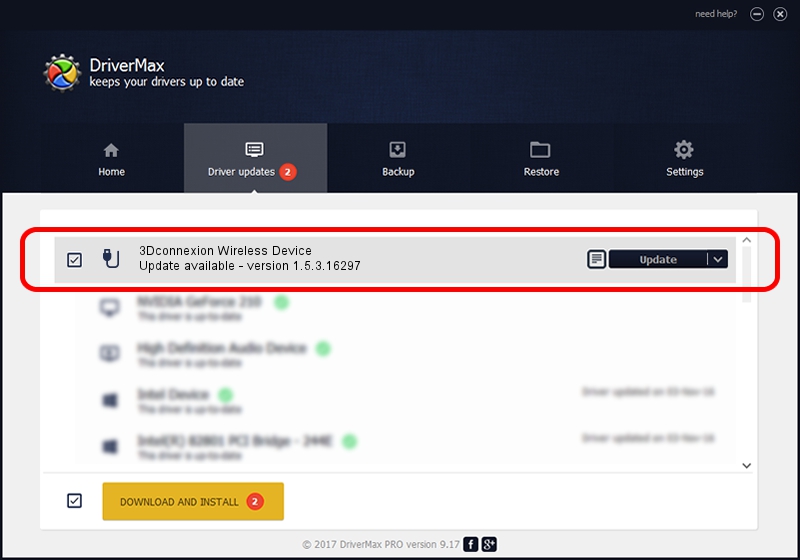Advertising seems to be blocked by your browser.
The ads help us provide this software and web site to you for free.
Please support our project by allowing our site to show ads.
Home /
Manufacturers /
3Dconnexion /
3Dconnexion Wireless Device /
HID/Vid_256F&Pid_C652&MI_03&Col02 /
1.5.3.16297 Jun 04, 2019
Driver for 3Dconnexion 3Dconnexion Wireless Device - downloading and installing it
3Dconnexion Wireless Device is a USB human interface device class hardware device. The Windows version of this driver was developed by 3Dconnexion. In order to make sure you are downloading the exact right driver the hardware id is HID/Vid_256F&Pid_C652&MI_03&Col02.
1. Install 3Dconnexion 3Dconnexion Wireless Device driver manually
- Download the driver setup file for 3Dconnexion 3Dconnexion Wireless Device driver from the location below. This download link is for the driver version 1.5.3.16297 released on 2019-06-04.
- Start the driver installation file from a Windows account with the highest privileges (rights). If your UAC (User Access Control) is running then you will have to confirm the installation of the driver and run the setup with administrative rights.
- Follow the driver setup wizard, which should be pretty easy to follow. The driver setup wizard will scan your PC for compatible devices and will install the driver.
- Restart your computer and enjoy the new driver, it is as simple as that.
The file size of this driver is 2363095 bytes (2.25 MB)
This driver received an average rating of 4.8 stars out of 16967 votes.
This driver is compatible with the following versions of Windows:
- This driver works on Windows 2000 64 bits
- This driver works on Windows Server 2003 64 bits
- This driver works on Windows XP 64 bits
- This driver works on Windows Vista 64 bits
- This driver works on Windows 7 64 bits
- This driver works on Windows 8 64 bits
- This driver works on Windows 8.1 64 bits
- This driver works on Windows 10 64 bits
- This driver works on Windows 11 64 bits
2. Installing the 3Dconnexion 3Dconnexion Wireless Device driver using DriverMax: the easy way
The advantage of using DriverMax is that it will install the driver for you in just a few seconds and it will keep each driver up to date. How can you install a driver using DriverMax? Let's see!
- Open DriverMax and click on the yellow button that says ~SCAN FOR DRIVER UPDATES NOW~. Wait for DriverMax to scan and analyze each driver on your PC.
- Take a look at the list of available driver updates. Search the list until you locate the 3Dconnexion 3Dconnexion Wireless Device driver. Click the Update button.
- That's it, you installed your first driver!

Jul 22 2024 1:12AM / Written by Daniel Statescu for DriverMax
follow @DanielStatescu