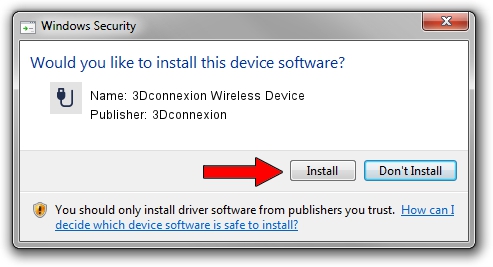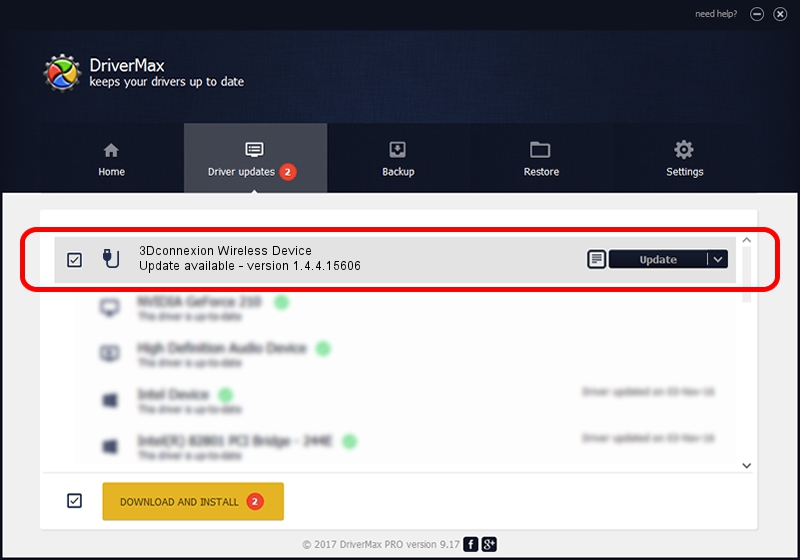Advertising seems to be blocked by your browser.
The ads help us provide this software and web site to you for free.
Please support our project by allowing our site to show ads.
Home /
Manufacturers /
3Dconnexion /
3Dconnexion Wireless Device /
HID/Vid_256F&Pid_C652&MI_03&Col02 /
1.4.4.15606 Nov 29, 2018
Download and install 3Dconnexion 3Dconnexion Wireless Device driver
3Dconnexion Wireless Device is a USB human interface device class device. This driver was developed by 3Dconnexion. In order to make sure you are downloading the exact right driver the hardware id is HID/Vid_256F&Pid_C652&MI_03&Col02.
1. Install 3Dconnexion 3Dconnexion Wireless Device driver manually
- Download the driver setup file for 3Dconnexion 3Dconnexion Wireless Device driver from the link below. This download link is for the driver version 1.4.4.15606 released on 2018-11-29.
- Run the driver installation file from a Windows account with administrative rights. If your User Access Control Service (UAC) is enabled then you will have to confirm the installation of the driver and run the setup with administrative rights.
- Follow the driver setup wizard, which should be pretty straightforward. The driver setup wizard will scan your PC for compatible devices and will install the driver.
- Shutdown and restart your PC and enjoy the fresh driver, as you can see it was quite smple.
File size of the driver: 1721379 bytes (1.64 MB)
This driver was rated with an average of 4.4 stars by 55684 users.
This driver was released for the following versions of Windows:
- This driver works on Windows 2000 64 bits
- This driver works on Windows Server 2003 64 bits
- This driver works on Windows XP 64 bits
- This driver works on Windows Vista 64 bits
- This driver works on Windows 7 64 bits
- This driver works on Windows 8 64 bits
- This driver works on Windows 8.1 64 bits
- This driver works on Windows 10 64 bits
- This driver works on Windows 11 64 bits
2. Using DriverMax to install 3Dconnexion 3Dconnexion Wireless Device driver
The advantage of using DriverMax is that it will install the driver for you in the easiest possible way and it will keep each driver up to date. How easy can you install a driver with DriverMax? Let's follow a few steps!
- Start DriverMax and press on the yellow button that says ~SCAN FOR DRIVER UPDATES NOW~. Wait for DriverMax to analyze each driver on your PC.
- Take a look at the list of detected driver updates. Scroll the list down until you find the 3Dconnexion 3Dconnexion Wireless Device driver. Click the Update button.
- That's it, you installed your first driver!

Jun 29 2024 4:46PM / Written by Dan Armano for DriverMax
follow @danarm