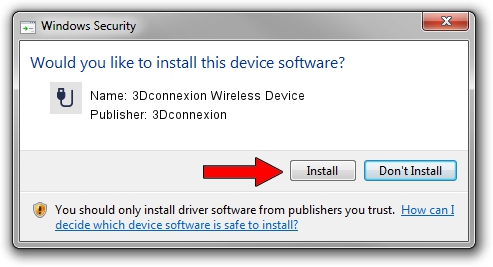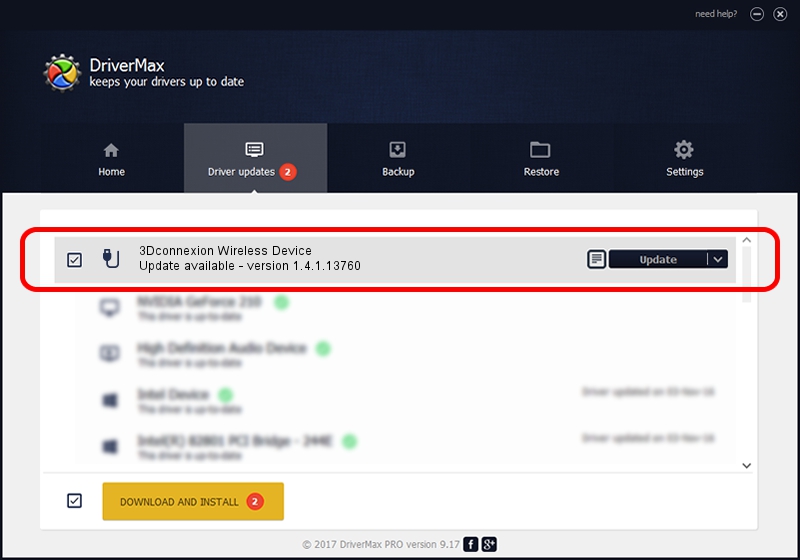Advertising seems to be blocked by your browser.
The ads help us provide this software and web site to you for free.
Please support our project by allowing our site to show ads.
Home /
Manufacturers /
3Dconnexion /
3Dconnexion Wireless Device /
HID/Vid_256F&Pid_C652&MI_03&Col02 /
1.4.1.13760 Feb 02, 2017
3Dconnexion 3Dconnexion Wireless Device - two ways of downloading and installing the driver
3Dconnexion Wireless Device is a USB human interface device class device. This Windows driver was developed by 3Dconnexion. In order to make sure you are downloading the exact right driver the hardware id is HID/Vid_256F&Pid_C652&MI_03&Col02.
1. Manually install 3Dconnexion 3Dconnexion Wireless Device driver
- Download the driver setup file for 3Dconnexion 3Dconnexion Wireless Device driver from the location below. This is the download link for the driver version 1.4.1.13760 dated 2017-02-02.
- Run the driver setup file from a Windows account with the highest privileges (rights). If your User Access Control (UAC) is started then you will have to accept of the driver and run the setup with administrative rights.
- Go through the driver installation wizard, which should be pretty straightforward. The driver installation wizard will scan your PC for compatible devices and will install the driver.
- Shutdown and restart your PC and enjoy the fresh driver, it is as simple as that.
The file size of this driver is 1718815 bytes (1.64 MB)
This driver was rated with an average of 4.2 stars by 84763 users.
This driver is fully compatible with the following versions of Windows:
- This driver works on Windows 2000 64 bits
- This driver works on Windows Server 2003 64 bits
- This driver works on Windows XP 64 bits
- This driver works on Windows Vista 64 bits
- This driver works on Windows 7 64 bits
- This driver works on Windows 8 64 bits
- This driver works on Windows 8.1 64 bits
- This driver works on Windows 10 64 bits
- This driver works on Windows 11 64 bits
2. Using DriverMax to install 3Dconnexion 3Dconnexion Wireless Device driver
The advantage of using DriverMax is that it will install the driver for you in the easiest possible way and it will keep each driver up to date. How easy can you install a driver with DriverMax? Let's take a look!
- Start DriverMax and press on the yellow button that says ~SCAN FOR DRIVER UPDATES NOW~. Wait for DriverMax to scan and analyze each driver on your PC.
- Take a look at the list of driver updates. Scroll the list down until you locate the 3Dconnexion 3Dconnexion Wireless Device driver. Click the Update button.
- Finished installing the driver!

May 27 2024 7:35PM / Written by Dan Armano for DriverMax
follow @danarm