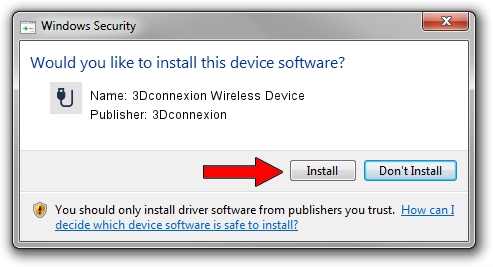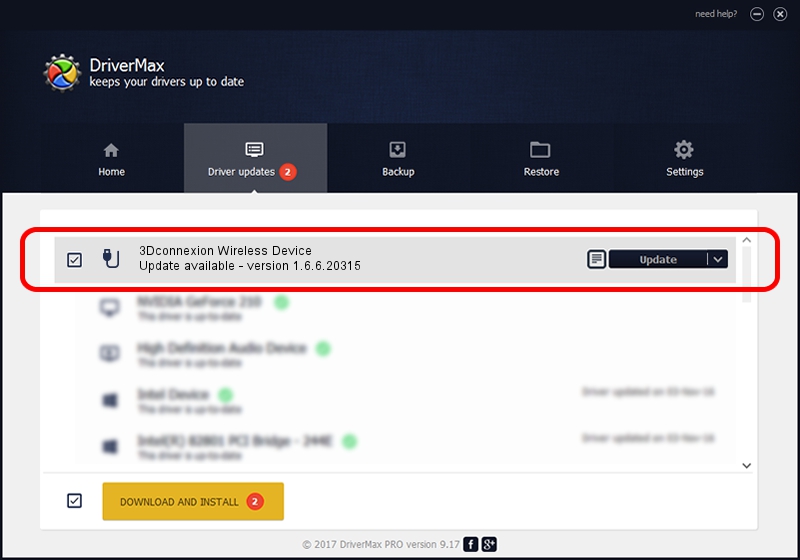Advertising seems to be blocked by your browser.
The ads help us provide this software and web site to you for free.
Please support our project by allowing our site to show ads.
Home /
Manufacturers /
3Dconnexion /
3Dconnexion Wireless Device /
HID/Vid_256F&Pid_C652&MI_02&Col02 /
1.6.6.20315 Jul 14, 2023
3Dconnexion 3Dconnexion Wireless Device driver download and installation
3Dconnexion Wireless Device is a USB human interface device class device. The developer of this driver was 3Dconnexion. The hardware id of this driver is HID/Vid_256F&Pid_C652&MI_02&Col02.
1. How to manually install 3Dconnexion 3Dconnexion Wireless Device driver
- You can download from the link below the driver setup file for the 3Dconnexion 3Dconnexion Wireless Device driver. The archive contains version 1.6.6.20315 dated 2023-07-14 of the driver.
- Start the driver installer file from a user account with the highest privileges (rights). If your User Access Control (UAC) is enabled please confirm the installation of the driver and run the setup with administrative rights.
- Follow the driver setup wizard, which will guide you; it should be pretty easy to follow. The driver setup wizard will scan your PC and will install the right driver.
- When the operation finishes restart your PC in order to use the updated driver. As you can see it was quite smple to install a Windows driver!
Driver file size: 44913 bytes (43.86 KB)
This driver was installed by many users and received an average rating of 4.1 stars out of 65621 votes.
This driver will work for the following versions of Windows:
- This driver works on Windows 2000 64 bits
- This driver works on Windows Server 2003 64 bits
- This driver works on Windows XP 64 bits
- This driver works on Windows Vista 64 bits
- This driver works on Windows 7 64 bits
- This driver works on Windows 8 64 bits
- This driver works on Windows 8.1 64 bits
- This driver works on Windows 10 64 bits
- This driver works on Windows 11 64 bits
2. How to install 3Dconnexion 3Dconnexion Wireless Device driver using DriverMax
The most important advantage of using DriverMax is that it will install the driver for you in just a few seconds and it will keep each driver up to date. How easy can you install a driver with DriverMax? Let's follow a few steps!
- Open DriverMax and push on the yellow button named ~SCAN FOR DRIVER UPDATES NOW~. Wait for DriverMax to analyze each driver on your PC.
- Take a look at the list of available driver updates. Search the list until you locate the 3Dconnexion 3Dconnexion Wireless Device driver. Click the Update button.
- That's it, you installed your first driver!

Sep 8 2024 2:11AM / Written by Daniel Statescu for DriverMax
follow @DanielStatescu