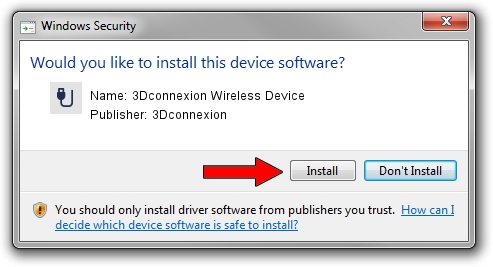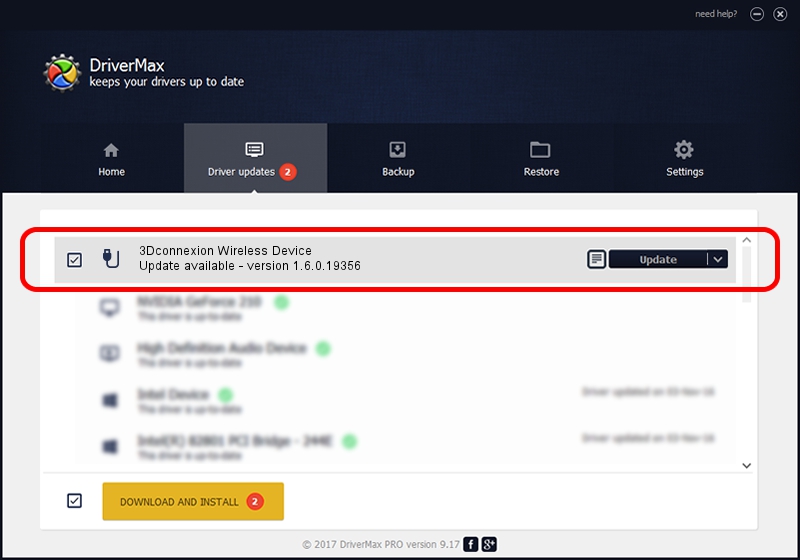Advertising seems to be blocked by your browser.
The ads help us provide this software and web site to you for free.
Please support our project by allowing our site to show ads.
Home /
Manufacturers /
3Dconnexion /
3Dconnexion Wireless Device /
HID/Vid_256F&Pid_C652&MI_02&Col02 /
1.6.0.19356 May 03, 2022
3Dconnexion 3Dconnexion Wireless Device driver download and installation
3Dconnexion Wireless Device is a USB human interface device class hardware device. This Windows driver was developed by 3Dconnexion. In order to make sure you are downloading the exact right driver the hardware id is HID/Vid_256F&Pid_C652&MI_02&Col02.
1. Install 3Dconnexion 3Dconnexion Wireless Device driver manually
- Download the setup file for 3Dconnexion 3Dconnexion Wireless Device driver from the link below. This download link is for the driver version 1.6.0.19356 released on 2022-05-03.
- Start the driver setup file from a Windows account with administrative rights. If your User Access Control (UAC) is running then you will have to confirm the installation of the driver and run the setup with administrative rights.
- Follow the driver setup wizard, which should be pretty easy to follow. The driver setup wizard will analyze your PC for compatible devices and will install the driver.
- Restart your computer and enjoy the new driver, as you can see it was quite smple.
File size of the driver: 2537559 bytes (2.42 MB)
Driver rating 4.2 stars out of 32880 votes.
This driver was released for the following versions of Windows:
- This driver works on Windows 2000 64 bits
- This driver works on Windows Server 2003 64 bits
- This driver works on Windows XP 64 bits
- This driver works on Windows Vista 64 bits
- This driver works on Windows 7 64 bits
- This driver works on Windows 8 64 bits
- This driver works on Windows 8.1 64 bits
- This driver works on Windows 10 64 bits
- This driver works on Windows 11 64 bits
2. Installing the 3Dconnexion 3Dconnexion Wireless Device driver using DriverMax: the easy way
The most important advantage of using DriverMax is that it will install the driver for you in the easiest possible way and it will keep each driver up to date, not just this one. How easy can you install a driver using DriverMax? Let's take a look!
- Start DriverMax and press on the yellow button named ~SCAN FOR DRIVER UPDATES NOW~. Wait for DriverMax to scan and analyze each driver on your computer.
- Take a look at the list of detected driver updates. Scroll the list down until you locate the 3Dconnexion 3Dconnexion Wireless Device driver. Click on Update.
- Finished installing the driver!

Aug 19 2024 1:33PM / Written by Andreea Kartman for DriverMax
follow @DeeaKartman