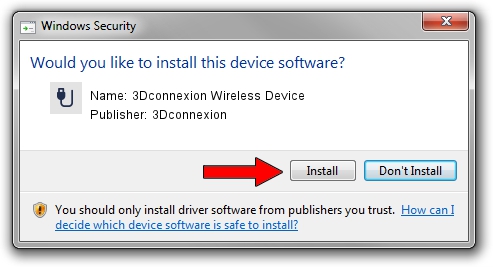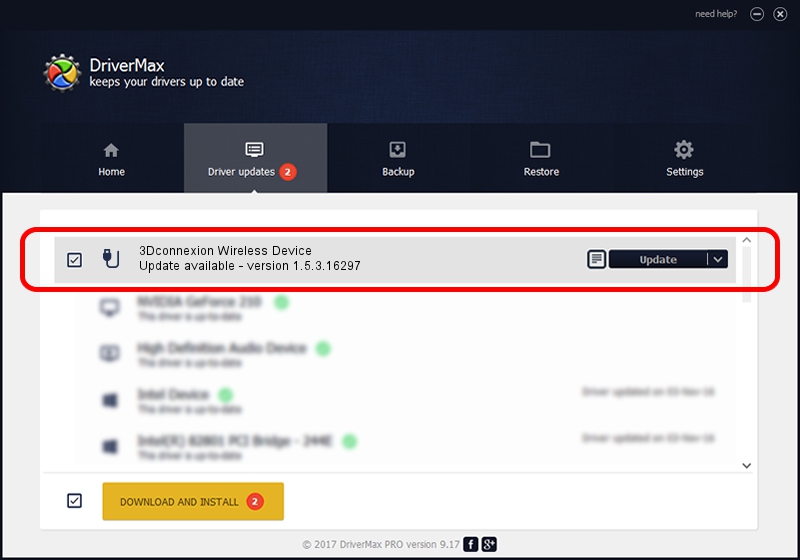Advertising seems to be blocked by your browser.
The ads help us provide this software and web site to you for free.
Please support our project by allowing our site to show ads.
Home /
Manufacturers /
3Dconnexion /
3Dconnexion Wireless Device /
HID/Vid_256F&Pid_C652&MI_02&Col02 /
1.5.3.16297 Jun 04, 2019
Download and install 3Dconnexion 3Dconnexion Wireless Device driver
3Dconnexion Wireless Device is a USB human interface device class device. This driver was developed by 3Dconnexion. The hardware id of this driver is HID/Vid_256F&Pid_C652&MI_02&Col02; this string has to match your hardware.
1. Manually install 3Dconnexion 3Dconnexion Wireless Device driver
- Download the setup file for 3Dconnexion 3Dconnexion Wireless Device driver from the location below. This download link is for the driver version 1.5.3.16297 released on 2019-06-04.
- Start the driver setup file from a Windows account with administrative rights. If your User Access Control (UAC) is started then you will have to accept of the driver and run the setup with administrative rights.
- Follow the driver installation wizard, which should be quite straightforward. The driver installation wizard will analyze your PC for compatible devices and will install the driver.
- Shutdown and restart your computer and enjoy the new driver, it is as simple as that.
Download size of the driver: 2363095 bytes (2.25 MB)
This driver received an average rating of 4.4 stars out of 16955 votes.
This driver is fully compatible with the following versions of Windows:
- This driver works on Windows 2000 64 bits
- This driver works on Windows Server 2003 64 bits
- This driver works on Windows XP 64 bits
- This driver works on Windows Vista 64 bits
- This driver works on Windows 7 64 bits
- This driver works on Windows 8 64 bits
- This driver works on Windows 8.1 64 bits
- This driver works on Windows 10 64 bits
- This driver works on Windows 11 64 bits
2. How to install 3Dconnexion 3Dconnexion Wireless Device driver using DriverMax
The most important advantage of using DriverMax is that it will setup the driver for you in just a few seconds and it will keep each driver up to date, not just this one. How easy can you install a driver using DriverMax? Let's take a look!
- Open DriverMax and click on the yellow button that says ~SCAN FOR DRIVER UPDATES NOW~. Wait for DriverMax to scan and analyze each driver on your PC.
- Take a look at the list of detected driver updates. Search the list until you find the 3Dconnexion 3Dconnexion Wireless Device driver. Click on Update.
- Finished installing the driver!

Jul 22 2024 1:12AM / Written by Dan Armano for DriverMax
follow @danarm