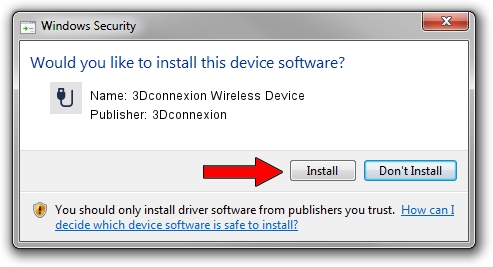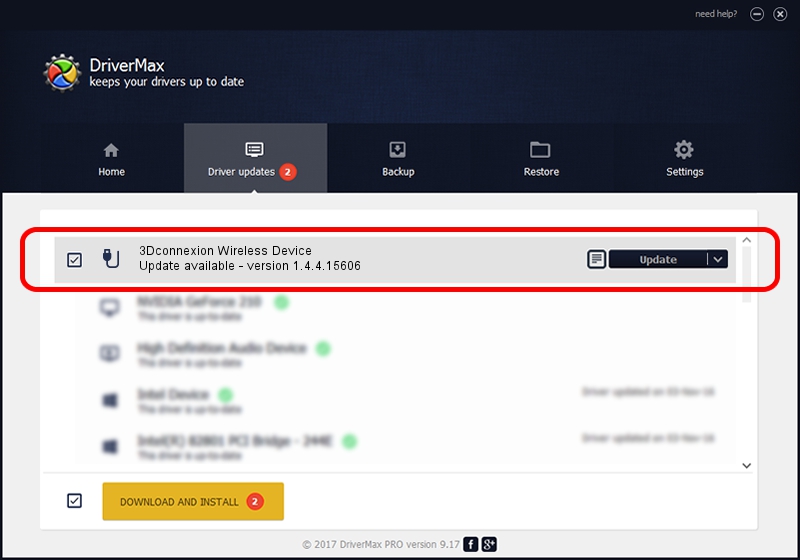Advertising seems to be blocked by your browser.
The ads help us provide this software and web site to you for free.
Please support our project by allowing our site to show ads.
Home /
Manufacturers /
3Dconnexion /
3Dconnexion Wireless Device /
HID/Vid_256F&Pid_C652&MI_02&Col02 /
1.4.4.15606 Nov 29, 2018
Driver for 3Dconnexion 3Dconnexion Wireless Device - downloading and installing it
3Dconnexion Wireless Device is a USB human interface device class hardware device. The developer of this driver was 3Dconnexion. The hardware id of this driver is HID/Vid_256F&Pid_C652&MI_02&Col02.
1. How to manually install 3Dconnexion 3Dconnexion Wireless Device driver
- Download the setup file for 3Dconnexion 3Dconnexion Wireless Device driver from the link below. This is the download link for the driver version 1.4.4.15606 released on 2018-11-29.
- Run the driver setup file from a Windows account with administrative rights. If your UAC (User Access Control) is running then you will have to accept of the driver and run the setup with administrative rights.
- Follow the driver setup wizard, which should be quite easy to follow. The driver setup wizard will scan your PC for compatible devices and will install the driver.
- Restart your computer and enjoy the fresh driver, as you can see it was quite smple.
Size of this driver: 1721379 bytes (1.64 MB)
This driver was rated with an average of 4.1 stars by 55675 users.
This driver is compatible with the following versions of Windows:
- This driver works on Windows 2000 64 bits
- This driver works on Windows Server 2003 64 bits
- This driver works on Windows XP 64 bits
- This driver works on Windows Vista 64 bits
- This driver works on Windows 7 64 bits
- This driver works on Windows 8 64 bits
- This driver works on Windows 8.1 64 bits
- This driver works on Windows 10 64 bits
- This driver works on Windows 11 64 bits
2. How to use DriverMax to install 3Dconnexion 3Dconnexion Wireless Device driver
The advantage of using DriverMax is that it will setup the driver for you in the easiest possible way and it will keep each driver up to date, not just this one. How can you install a driver using DriverMax? Let's see!
- Start DriverMax and click on the yellow button that says ~SCAN FOR DRIVER UPDATES NOW~. Wait for DriverMax to analyze each driver on your PC.
- Take a look at the list of driver updates. Scroll the list down until you locate the 3Dconnexion 3Dconnexion Wireless Device driver. Click the Update button.
- That's all, the driver is now installed!

Jun 29 2024 4:46PM / Written by Andreea Kartman for DriverMax
follow @DeeaKartman