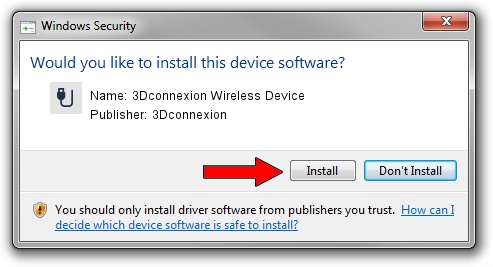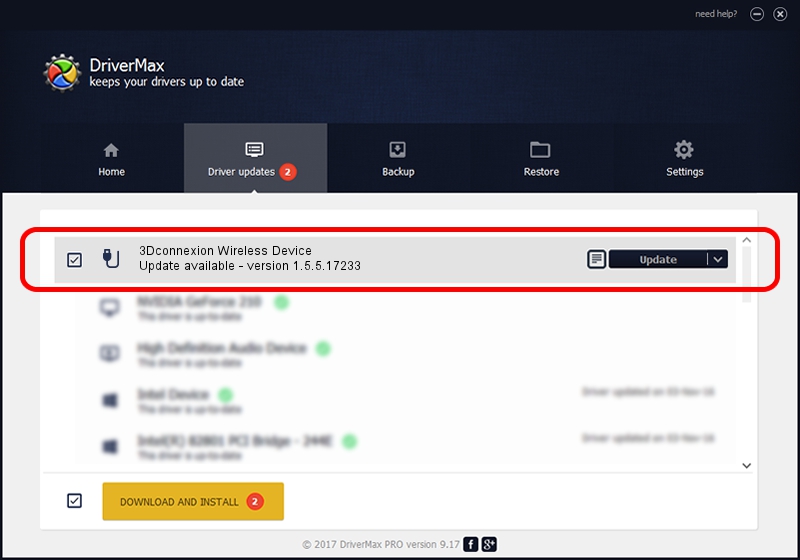Advertising seems to be blocked by your browser.
The ads help us provide this software and web site to you for free.
Please support our project by allowing our site to show ads.
Home /
Manufacturers /
3Dconnexion /
3Dconnexion Wireless Device /
HID/Vid_256F&Pid_C652&MI_01&Col02 /
1.5.5.17233 Mar 16, 2020
3Dconnexion 3Dconnexion Wireless Device - two ways of downloading and installing the driver
3Dconnexion Wireless Device is a USB human interface device class hardware device. This driver was developed by 3Dconnexion. In order to make sure you are downloading the exact right driver the hardware id is HID/Vid_256F&Pid_C652&MI_01&Col02.
1. 3Dconnexion 3Dconnexion Wireless Device driver - how to install it manually
- Download the setup file for 3Dconnexion 3Dconnexion Wireless Device driver from the link below. This download link is for the driver version 1.5.5.17233 released on 2020-03-16.
- Start the driver setup file from a Windows account with the highest privileges (rights). If your User Access Control (UAC) is running then you will have to confirm the installation of the driver and run the setup with administrative rights.
- Go through the driver installation wizard, which should be quite easy to follow. The driver installation wizard will analyze your PC for compatible devices and will install the driver.
- Restart your PC and enjoy the updated driver, as you can see it was quite smple.
Download size of the driver: 2396340 bytes (2.29 MB)
This driver received an average rating of 4.5 stars out of 22686 votes.
This driver is fully compatible with the following versions of Windows:
- This driver works on Windows 2000 64 bits
- This driver works on Windows Server 2003 64 bits
- This driver works on Windows XP 64 bits
- This driver works on Windows Vista 64 bits
- This driver works on Windows 7 64 bits
- This driver works on Windows 8 64 bits
- This driver works on Windows 8.1 64 bits
- This driver works on Windows 10 64 bits
- This driver works on Windows 11 64 bits
2. Installing the 3Dconnexion 3Dconnexion Wireless Device driver using DriverMax: the easy way
The most important advantage of using DriverMax is that it will install the driver for you in the easiest possible way and it will keep each driver up to date, not just this one. How easy can you install a driver using DriverMax? Let's take a look!
- Start DriverMax and click on the yellow button that says ~SCAN FOR DRIVER UPDATES NOW~. Wait for DriverMax to analyze each driver on your PC.
- Take a look at the list of available driver updates. Scroll the list down until you locate the 3Dconnexion 3Dconnexion Wireless Device driver. Click on Update.
- Enjoy using the updated driver! :)

Jul 29 2024 10:57PM / Written by Andreea Kartman for DriverMax
follow @DeeaKartman