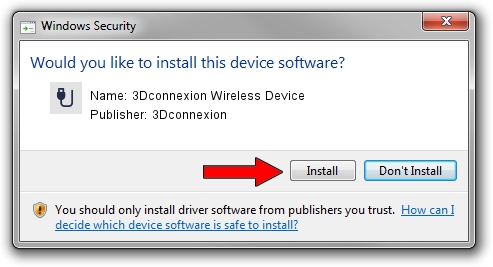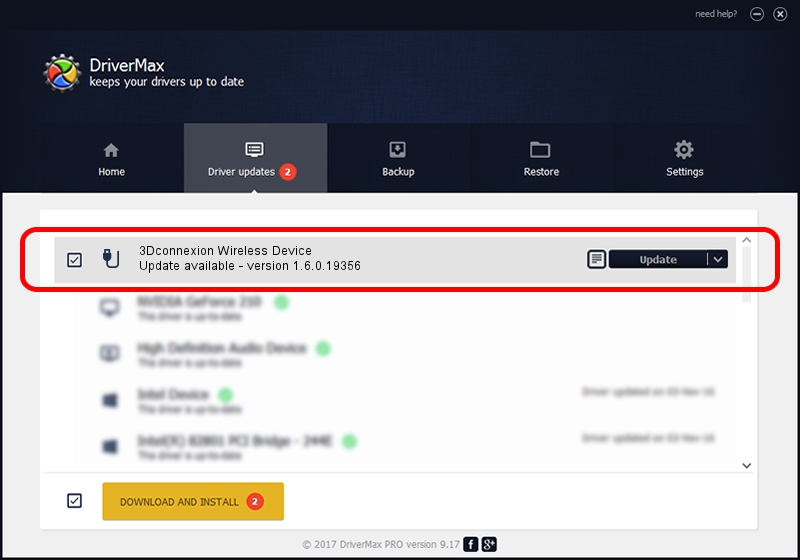Advertising seems to be blocked by your browser.
The ads help us provide this software and web site to you for free.
Please support our project by allowing our site to show ads.
Home /
Manufacturers /
3Dconnexion /
3Dconnexion Wireless Device /
HID/Vid_256F&Pid_C652&MI_00&Col02 /
1.6.0.19356 May 03, 2022
3Dconnexion 3Dconnexion Wireless Device driver download and installation
3Dconnexion Wireless Device is a USB human interface device class hardware device. The developer of this driver was 3Dconnexion. HID/Vid_256F&Pid_C652&MI_00&Col02 is the matching hardware id of this device.
1. 3Dconnexion 3Dconnexion Wireless Device - install the driver manually
- Download the setup file for 3Dconnexion 3Dconnexion Wireless Device driver from the link below. This is the download link for the driver version 1.6.0.19356 dated 2022-05-03.
- Start the driver setup file from a Windows account with the highest privileges (rights). If your User Access Control Service (UAC) is enabled then you will have to accept of the driver and run the setup with administrative rights.
- Go through the driver installation wizard, which should be pretty straightforward. The driver installation wizard will analyze your PC for compatible devices and will install the driver.
- Shutdown and restart your PC and enjoy the updated driver, as you can see it was quite smple.
File size of the driver: 2537559 bytes (2.42 MB)
This driver was rated with an average of 4.6 stars by 32861 users.
This driver is fully compatible with the following versions of Windows:
- This driver works on Windows 2000 64 bits
- This driver works on Windows Server 2003 64 bits
- This driver works on Windows XP 64 bits
- This driver works on Windows Vista 64 bits
- This driver works on Windows 7 64 bits
- This driver works on Windows 8 64 bits
- This driver works on Windows 8.1 64 bits
- This driver works on Windows 10 64 bits
- This driver works on Windows 11 64 bits
2. Using DriverMax to install 3Dconnexion 3Dconnexion Wireless Device driver
The advantage of using DriverMax is that it will setup the driver for you in the easiest possible way and it will keep each driver up to date. How easy can you install a driver with DriverMax? Let's take a look!
- Open DriverMax and click on the yellow button named ~SCAN FOR DRIVER UPDATES NOW~. Wait for DriverMax to scan and analyze each driver on your computer.
- Take a look at the list of detected driver updates. Scroll the list down until you locate the 3Dconnexion 3Dconnexion Wireless Device driver. Click on Update.
- That's all, the driver is now installed!

Aug 19 2024 1:33PM / Written by Dan Armano for DriverMax
follow @danarm