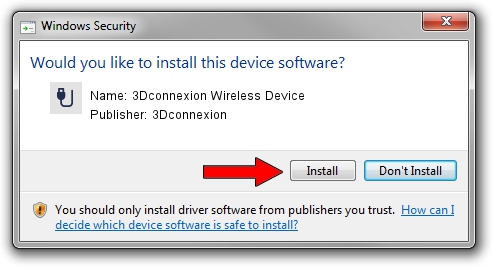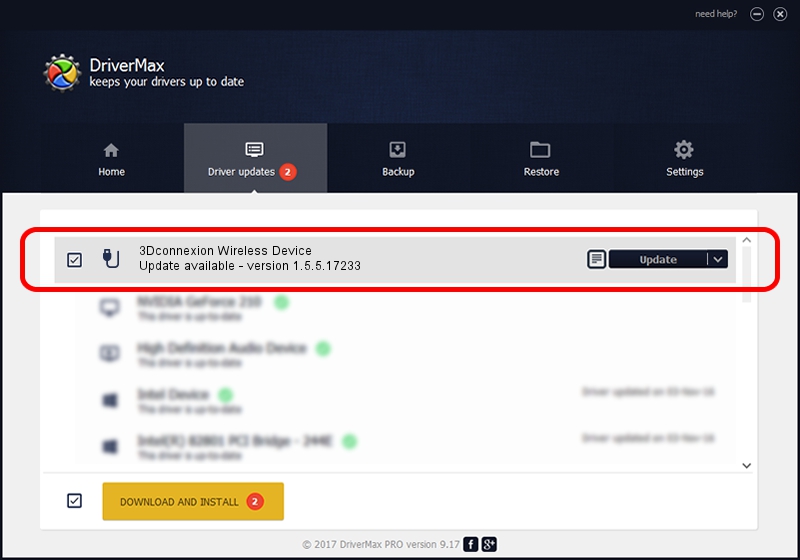Advertising seems to be blocked by your browser.
The ads help us provide this software and web site to you for free.
Please support our project by allowing our site to show ads.
Home /
Manufacturers /
3Dconnexion /
3Dconnexion Wireless Device /
HID/Vid_256F&Pid_C652&MI_00&Col02 /
1.5.5.17233 Mar 16, 2020
3Dconnexion 3Dconnexion Wireless Device how to download and install the driver
3Dconnexion Wireless Device is a USB human interface device class device. The developer of this driver was 3Dconnexion. The hardware id of this driver is HID/Vid_256F&Pid_C652&MI_00&Col02.
1. Install 3Dconnexion 3Dconnexion Wireless Device driver manually
- Download the setup file for 3Dconnexion 3Dconnexion Wireless Device driver from the link below. This is the download link for the driver version 1.5.5.17233 released on 2020-03-16.
- Run the driver installation file from a Windows account with the highest privileges (rights). If your User Access Control (UAC) is started then you will have to accept of the driver and run the setup with administrative rights.
- Go through the driver setup wizard, which should be pretty straightforward. The driver setup wizard will scan your PC for compatible devices and will install the driver.
- Restart your computer and enjoy the updated driver, it is as simple as that.
Driver file size: 2396340 bytes (2.29 MB)
This driver was installed by many users and received an average rating of 4.1 stars out of 22677 votes.
This driver will work for the following versions of Windows:
- This driver works on Windows 2000 64 bits
- This driver works on Windows Server 2003 64 bits
- This driver works on Windows XP 64 bits
- This driver works on Windows Vista 64 bits
- This driver works on Windows 7 64 bits
- This driver works on Windows 8 64 bits
- This driver works on Windows 8.1 64 bits
- This driver works on Windows 10 64 bits
- This driver works on Windows 11 64 bits
2. The easy way: using DriverMax to install 3Dconnexion 3Dconnexion Wireless Device driver
The advantage of using DriverMax is that it will setup the driver for you in the easiest possible way and it will keep each driver up to date, not just this one. How can you install a driver using DriverMax? Let's see!
- Start DriverMax and click on the yellow button that says ~SCAN FOR DRIVER UPDATES NOW~. Wait for DriverMax to analyze each driver on your PC.
- Take a look at the list of detected driver updates. Scroll the list down until you find the 3Dconnexion 3Dconnexion Wireless Device driver. Click on Update.
- That's all, the driver is now installed!

Jul 29 2024 10:56PM / Written by Daniel Statescu for DriverMax
follow @DanielStatescu