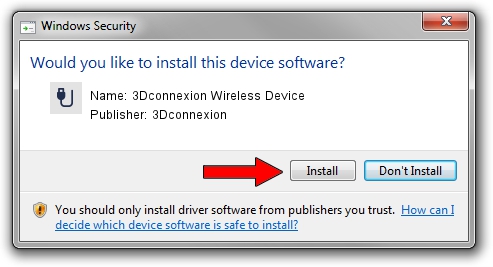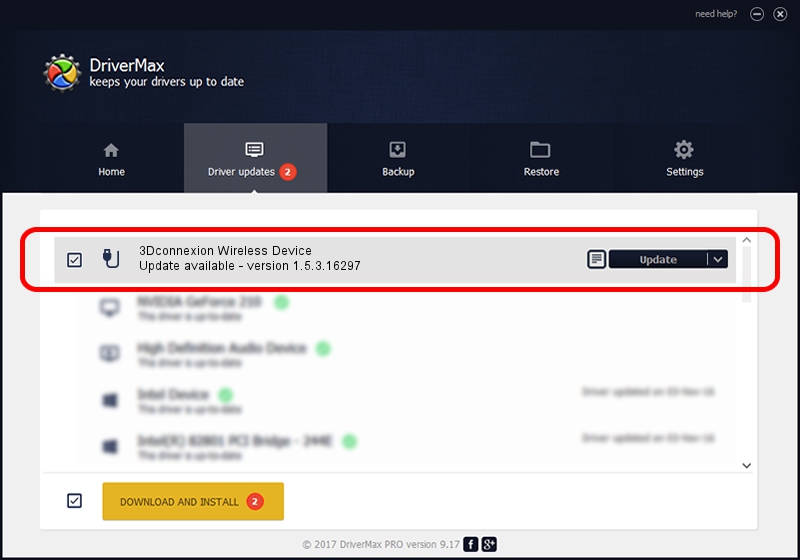Advertising seems to be blocked by your browser.
The ads help us provide this software and web site to you for free.
Please support our project by allowing our site to show ads.
Home /
Manufacturers /
3Dconnexion /
3Dconnexion Wireless Device /
HID/Vid_256F&Pid_C652&MI_00&Col02 /
1.5.3.16297 Jun 04, 2019
3Dconnexion 3Dconnexion Wireless Device how to download and install the driver
3Dconnexion Wireless Device is a USB human interface device class device. The Windows version of this driver was developed by 3Dconnexion. In order to make sure you are downloading the exact right driver the hardware id is HID/Vid_256F&Pid_C652&MI_00&Col02.
1. 3Dconnexion 3Dconnexion Wireless Device driver - how to install it manually
- You can download from the link below the driver installer file for the 3Dconnexion 3Dconnexion Wireless Device driver. The archive contains version 1.5.3.16297 dated 2019-06-04 of the driver.
- Run the driver installer file from a user account with the highest privileges (rights). If your User Access Control Service (UAC) is started please confirm the installation of the driver and run the setup with administrative rights.
- Follow the driver installation wizard, which will guide you; it should be pretty easy to follow. The driver installation wizard will scan your PC and will install the right driver.
- When the operation finishes shutdown and restart your PC in order to use the updated driver. It is as simple as that to install a Windows driver!
Download size of the driver: 2363095 bytes (2.25 MB)
This driver was rated with an average of 4 stars by 15831 users.
This driver will work for the following versions of Windows:
- This driver works on Windows 2000 64 bits
- This driver works on Windows Server 2003 64 bits
- This driver works on Windows XP 64 bits
- This driver works on Windows Vista 64 bits
- This driver works on Windows 7 64 bits
- This driver works on Windows 8 64 bits
- This driver works on Windows 8.1 64 bits
- This driver works on Windows 10 64 bits
- This driver works on Windows 11 64 bits
2. Installing the 3Dconnexion 3Dconnexion Wireless Device driver using DriverMax: the easy way
The advantage of using DriverMax is that it will setup the driver for you in just a few seconds and it will keep each driver up to date. How can you install a driver using DriverMax? Let's follow a few steps!
- Start DriverMax and press on the yellow button named ~SCAN FOR DRIVER UPDATES NOW~. Wait for DriverMax to analyze each driver on your PC.
- Take a look at the list of detected driver updates. Search the list until you locate the 3Dconnexion 3Dconnexion Wireless Device driver. Click the Update button.
- Finished installing the driver!

Jul 22 2024 1:11AM / Written by Andreea Kartman for DriverMax
follow @DeeaKartman