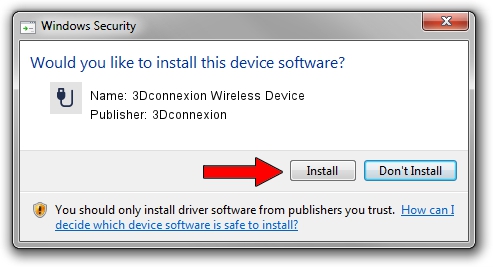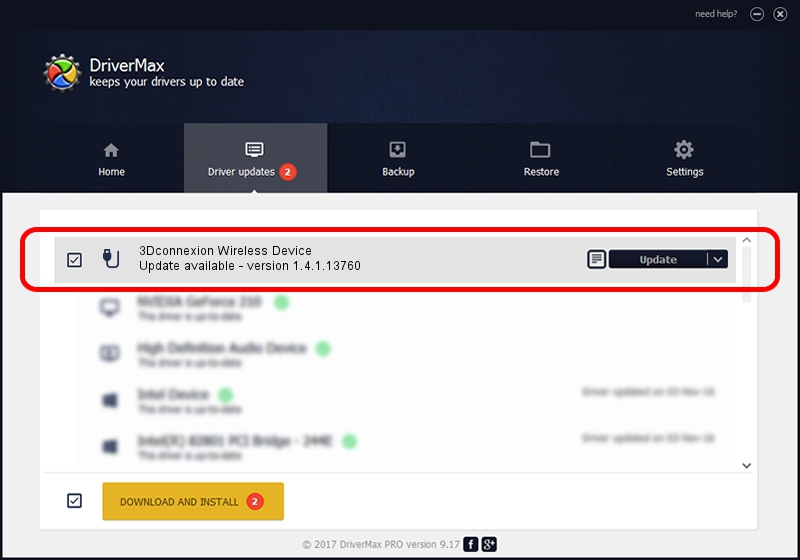Advertising seems to be blocked by your browser.
The ads help us provide this software and web site to you for free.
Please support our project by allowing our site to show ads.
Home /
Manufacturers /
3Dconnexion /
3Dconnexion Wireless Device /
HID/Vid_256F&Pid_C652&MI_00&Col02 /
1.4.1.13760 Feb 02, 2017
Driver for 3Dconnexion 3Dconnexion Wireless Device - downloading and installing it
3Dconnexion Wireless Device is a USB human interface device class device. The developer of this driver was 3Dconnexion. The hardware id of this driver is HID/Vid_256F&Pid_C652&MI_00&Col02.
1. 3Dconnexion 3Dconnexion Wireless Device - install the driver manually
- Download the driver setup file for 3Dconnexion 3Dconnexion Wireless Device driver from the link below. This download link is for the driver version 1.4.1.13760 dated 2017-02-02.
- Start the driver setup file from a Windows account with administrative rights. If your User Access Control (UAC) is enabled then you will have to confirm the installation of the driver and run the setup with administrative rights.
- Go through the driver installation wizard, which should be pretty easy to follow. The driver installation wizard will scan your PC for compatible devices and will install the driver.
- Restart your computer and enjoy the new driver, it is as simple as that.
File size of the driver: 1718815 bytes (1.64 MB)
This driver was installed by many users and received an average rating of 4.4 stars out of 84893 votes.
This driver is fully compatible with the following versions of Windows:
- This driver works on Windows 2000 64 bits
- This driver works on Windows Server 2003 64 bits
- This driver works on Windows XP 64 bits
- This driver works on Windows Vista 64 bits
- This driver works on Windows 7 64 bits
- This driver works on Windows 8 64 bits
- This driver works on Windows 8.1 64 bits
- This driver works on Windows 10 64 bits
- This driver works on Windows 11 64 bits
2. How to use DriverMax to install 3Dconnexion 3Dconnexion Wireless Device driver
The most important advantage of using DriverMax is that it will setup the driver for you in the easiest possible way and it will keep each driver up to date, not just this one. How easy can you install a driver with DriverMax? Let's take a look!
- Open DriverMax and click on the yellow button named ~SCAN FOR DRIVER UPDATES NOW~. Wait for DriverMax to scan and analyze each driver on your PC.
- Take a look at the list of detected driver updates. Search the list until you find the 3Dconnexion 3Dconnexion Wireless Device driver. Click on Update.
- That's it, you installed your first driver!

May 27 2024 7:34PM / Written by Dan Armano for DriverMax
follow @danarm