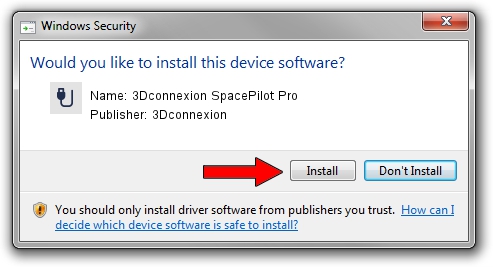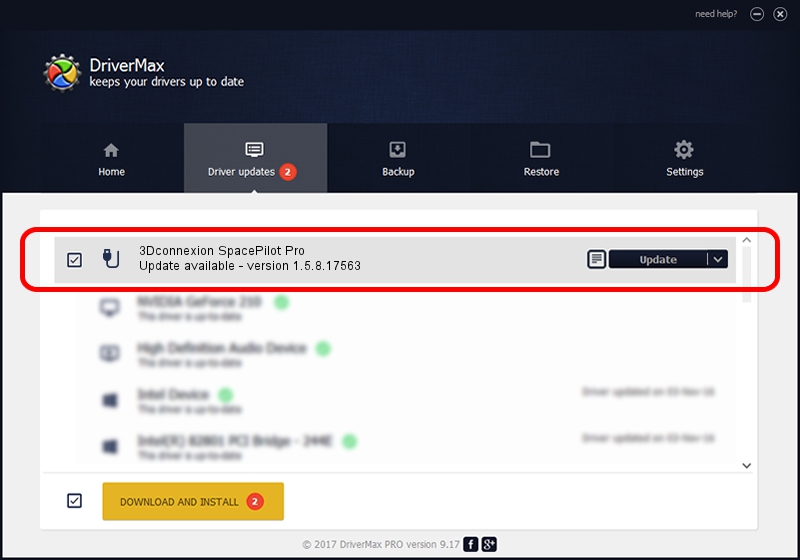Advertising seems to be blocked by your browser.
The ads help us provide this software and web site to you for free.
Please support our project by allowing our site to show ads.
Home /
Manufacturers /
3Dconnexion /
3Dconnexion SpacePilot Pro /
HID/Vid_046D&Pid_C629&MI_01 /
1.5.8.17563 Jul 08, 2020
3Dconnexion 3Dconnexion SpacePilot Pro how to download and install the driver
3Dconnexion SpacePilot Pro is a USB human interface device class device. This Windows driver was developed by 3Dconnexion. The hardware id of this driver is HID/Vid_046D&Pid_C629&MI_01; this string has to match your hardware.
1. Manually install 3Dconnexion 3Dconnexion SpacePilot Pro driver
- Download the driver setup file for 3Dconnexion 3Dconnexion SpacePilot Pro driver from the location below. This is the download link for the driver version 1.5.8.17563 dated 2020-07-08.
- Run the driver installation file from a Windows account with administrative rights. If your User Access Control Service (UAC) is enabled then you will have to accept of the driver and run the setup with administrative rights.
- Go through the driver setup wizard, which should be quite easy to follow. The driver setup wizard will analyze your PC for compatible devices and will install the driver.
- Shutdown and restart your computer and enjoy the fresh driver, it is as simple as that.
Driver file size: 2457002 bytes (2.34 MB)
This driver was installed by many users and received an average rating of 4.2 stars out of 29901 votes.
This driver is fully compatible with the following versions of Windows:
- This driver works on Windows 2000 64 bits
- This driver works on Windows Server 2003 64 bits
- This driver works on Windows XP 64 bits
- This driver works on Windows Vista 64 bits
- This driver works on Windows 7 64 bits
- This driver works on Windows 8 64 bits
- This driver works on Windows 8.1 64 bits
- This driver works on Windows 10 64 bits
- This driver works on Windows 11 64 bits
2. Installing the 3Dconnexion 3Dconnexion SpacePilot Pro driver using DriverMax: the easy way
The advantage of using DriverMax is that it will install the driver for you in the easiest possible way and it will keep each driver up to date, not just this one. How can you install a driver using DriverMax? Let's take a look!
- Open DriverMax and press on the yellow button named ~SCAN FOR DRIVER UPDATES NOW~. Wait for DriverMax to analyze each driver on your computer.
- Take a look at the list of available driver updates. Scroll the list down until you locate the 3Dconnexion 3Dconnexion SpacePilot Pro driver. Click the Update button.
- That's it, you installed your first driver!

Aug 1 2024 12:09PM / Written by Daniel Statescu for DriverMax
follow @DanielStatescu