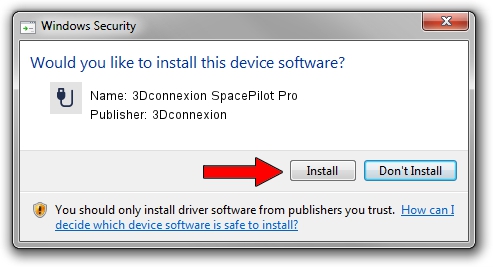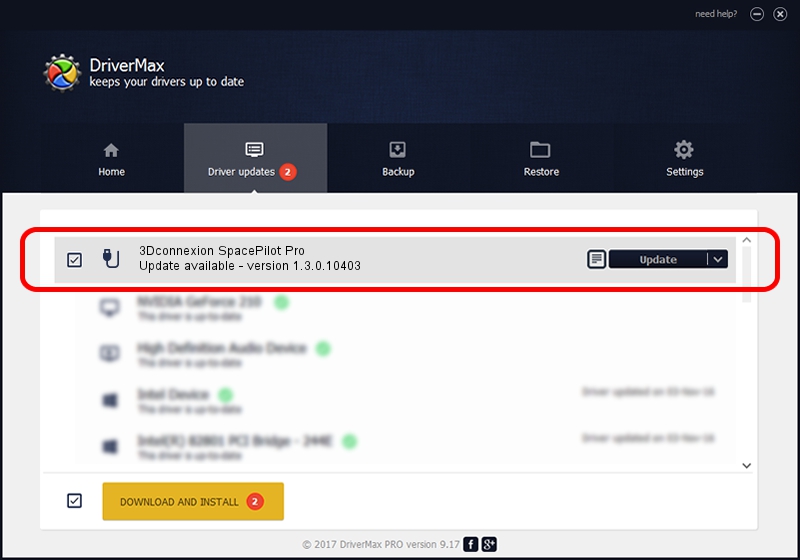Advertising seems to be blocked by your browser.
The ads help us provide this software and web site to you for free.
Please support our project by allowing our site to show ads.
Home /
Manufacturers /
3Dconnexion /
3Dconnexion SpacePilot Pro /
HID/Vid_046D&Pid_C629&MI_01 /
1.3.0.10403 Jun 06, 2014
Driver for 3Dconnexion 3Dconnexion SpacePilot Pro - downloading and installing it
3Dconnexion SpacePilot Pro is a USB human interface device class device. The Windows version of this driver was developed by 3Dconnexion. HID/Vid_046D&Pid_C629&MI_01 is the matching hardware id of this device.
1. 3Dconnexion 3Dconnexion SpacePilot Pro - install the driver manually
- You can download from the link below the driver setup file for the 3Dconnexion 3Dconnexion SpacePilot Pro driver. The archive contains version 1.3.0.10403 dated 2014-06-06 of the driver.
- Run the driver installer file from a user account with administrative rights. If your User Access Control (UAC) is started please confirm the installation of the driver and run the setup with administrative rights.
- Go through the driver installation wizard, which will guide you; it should be quite easy to follow. The driver installation wizard will scan your PC and will install the right driver.
- When the operation finishes shutdown and restart your PC in order to use the updated driver. It is as simple as that to install a Windows driver!
Driver rating 3.9 stars out of 30967 votes.
2. Using DriverMax to install 3Dconnexion 3Dconnexion SpacePilot Pro driver
The advantage of using DriverMax is that it will setup the driver for you in the easiest possible way and it will keep each driver up to date, not just this one. How can you install a driver with DriverMax? Let's see!
- Open DriverMax and push on the yellow button named ~SCAN FOR DRIVER UPDATES NOW~. Wait for DriverMax to analyze each driver on your computer.
- Take a look at the list of available driver updates. Scroll the list down until you find the 3Dconnexion 3Dconnexion SpacePilot Pro driver. Click the Update button.
- Finished installing the driver!

Jun 28 2016 7:07PM / Written by Daniel Statescu for DriverMax
follow @DanielStatescu