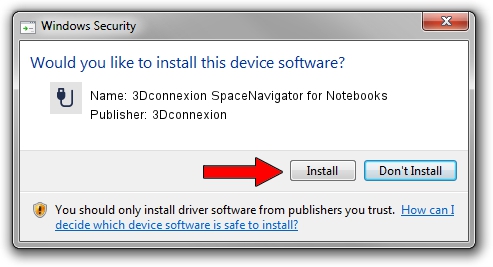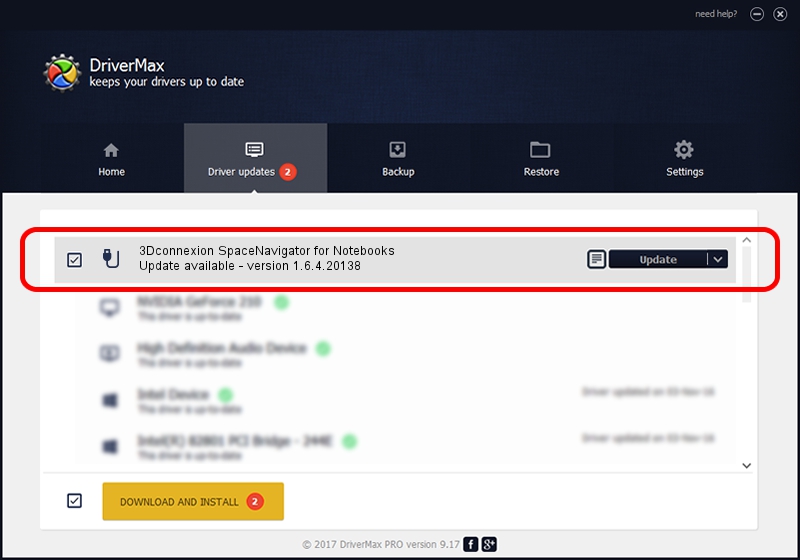Advertising seems to be blocked by your browser.
The ads help us provide this software and web site to you for free.
Please support our project by allowing our site to show ads.
Home /
Manufacturers /
3Dconnexion /
3Dconnexion SpaceNavigator for Notebooks /
HID/Vid_046D&Pid_C628 /
1.6.4.20138 May 08, 2023
3Dconnexion 3Dconnexion SpaceNavigator for Notebooks how to download and install the driver
3Dconnexion SpaceNavigator for Notebooks is a USB human interface device class hardware device. This Windows driver was developed by 3Dconnexion. In order to make sure you are downloading the exact right driver the hardware id is HID/Vid_046D&Pid_C628.
1. Manually install 3Dconnexion 3Dconnexion SpaceNavigator for Notebooks driver
- Download the driver setup file for 3Dconnexion 3Dconnexion SpaceNavigator for Notebooks driver from the location below. This is the download link for the driver version 1.6.4.20138 released on 2023-05-08.
- Run the driver setup file from a Windows account with the highest privileges (rights). If your User Access Control Service (UAC) is enabled then you will have to accept of the driver and run the setup with administrative rights.
- Go through the driver installation wizard, which should be pretty easy to follow. The driver installation wizard will scan your PC for compatible devices and will install the driver.
- Shutdown and restart your PC and enjoy the fresh driver, as you can see it was quite smple.
Driver rating 3 stars out of 29160 votes.
2. Installing the 3Dconnexion 3Dconnexion SpaceNavigator for Notebooks driver using DriverMax: the easy way
The most important advantage of using DriverMax is that it will install the driver for you in just a few seconds and it will keep each driver up to date. How can you install a driver with DriverMax? Let's follow a few steps!
- Open DriverMax and click on the yellow button named ~SCAN FOR DRIVER UPDATES NOW~. Wait for DriverMax to analyze each driver on your computer.
- Take a look at the list of available driver updates. Scroll the list down until you locate the 3Dconnexion 3Dconnexion SpaceNavigator for Notebooks driver. Click on Update.
- That's all, the driver is now installed!

Aug 27 2024 2:07AM / Written by Dan Armano for DriverMax
follow @danarm