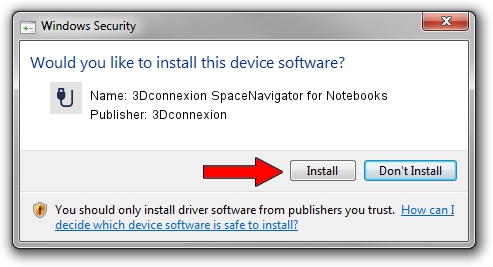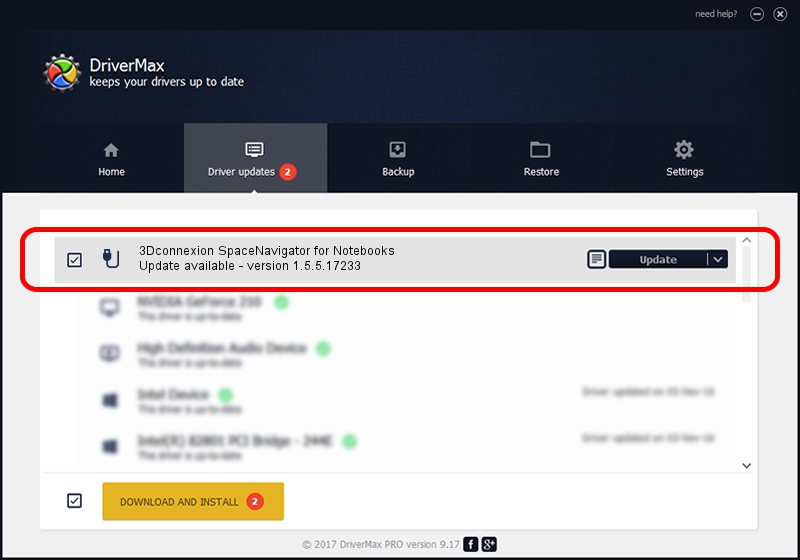Advertising seems to be blocked by your browser.
The ads help us provide this software and web site to you for free.
Please support our project by allowing our site to show ads.
Home /
Manufacturers /
3Dconnexion /
3Dconnexion SpaceNavigator for Notebooks /
HID/Vid_046D&Pid_C628 /
1.5.5.17233 Mar 16, 2020
Download and install 3Dconnexion 3Dconnexion SpaceNavigator for Notebooks driver
3Dconnexion SpaceNavigator for Notebooks is a USB human interface device class device. This Windows driver was developed by 3Dconnexion. The hardware id of this driver is HID/Vid_046D&Pid_C628; this string has to match your hardware.
1. 3Dconnexion 3Dconnexion SpaceNavigator for Notebooks driver - how to install it manually
- Download the driver setup file for 3Dconnexion 3Dconnexion SpaceNavigator for Notebooks driver from the location below. This download link is for the driver version 1.5.5.17233 released on 2020-03-16.
- Start the driver installation file from a Windows account with administrative rights. If your User Access Control (UAC) is running then you will have to accept of the driver and run the setup with administrative rights.
- Go through the driver installation wizard, which should be pretty straightforward. The driver installation wizard will analyze your PC for compatible devices and will install the driver.
- Restart your PC and enjoy the fresh driver, as you can see it was quite smple.
The file size of this driver is 2396340 bytes (2.29 MB)
This driver received an average rating of 4.4 stars out of 22864 votes.
This driver will work for the following versions of Windows:
- This driver works on Windows 2000 64 bits
- This driver works on Windows Server 2003 64 bits
- This driver works on Windows XP 64 bits
- This driver works on Windows Vista 64 bits
- This driver works on Windows 7 64 bits
- This driver works on Windows 8 64 bits
- This driver works on Windows 8.1 64 bits
- This driver works on Windows 10 64 bits
- This driver works on Windows 11 64 bits
2. Using DriverMax to install 3Dconnexion 3Dconnexion SpaceNavigator for Notebooks driver
The advantage of using DriverMax is that it will setup the driver for you in just a few seconds and it will keep each driver up to date. How can you install a driver using DriverMax? Let's see!
- Start DriverMax and click on the yellow button named ~SCAN FOR DRIVER UPDATES NOW~. Wait for DriverMax to analyze each driver on your PC.
- Take a look at the list of detected driver updates. Search the list until you locate the 3Dconnexion 3Dconnexion SpaceNavigator for Notebooks driver. Click the Update button.
- Enjoy using the updated driver! :)

Jul 29 2024 10:54PM / Written by Andreea Kartman for DriverMax
follow @DeeaKartman