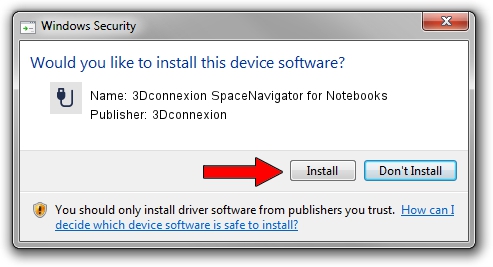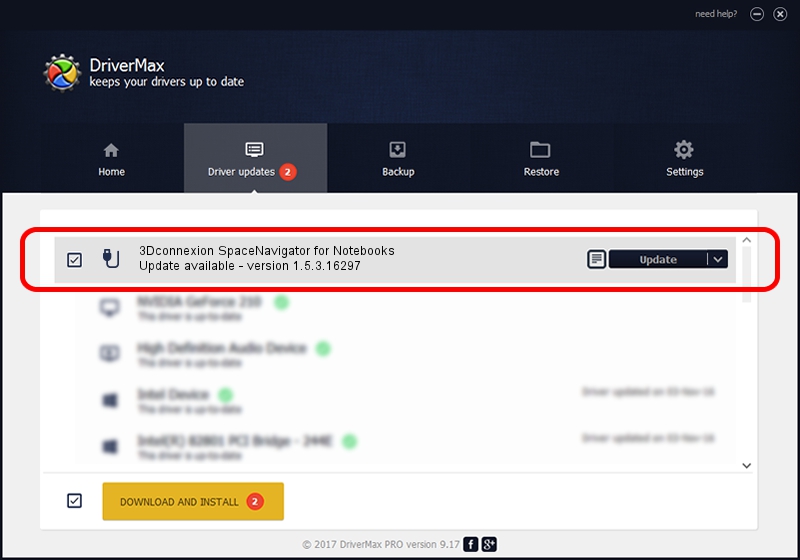Advertising seems to be blocked by your browser.
The ads help us provide this software and web site to you for free.
Please support our project by allowing our site to show ads.
Home /
Manufacturers /
3Dconnexion /
3Dconnexion SpaceNavigator for Notebooks /
HID/Vid_046D&Pid_C628 /
1.5.3.16297 Jun 04, 2019
Driver for 3Dconnexion 3Dconnexion SpaceNavigator for Notebooks - downloading and installing it
3Dconnexion SpaceNavigator for Notebooks is a USB human interface device class device. This driver was developed by 3Dconnexion. HID/Vid_046D&Pid_C628 is the matching hardware id of this device.
1. Install 3Dconnexion 3Dconnexion SpaceNavigator for Notebooks driver manually
- Download the setup file for 3Dconnexion 3Dconnexion SpaceNavigator for Notebooks driver from the link below. This download link is for the driver version 1.5.3.16297 released on 2019-06-04.
- Run the driver setup file from a Windows account with administrative rights. If your User Access Control (UAC) is running then you will have to accept of the driver and run the setup with administrative rights.
- Go through the driver installation wizard, which should be quite easy to follow. The driver installation wizard will analyze your PC for compatible devices and will install the driver.
- Shutdown and restart your computer and enjoy the new driver, as you can see it was quite smple.
Size of this driver: 2363095 bytes (2.25 MB)
Driver rating 4 stars out of 15861 votes.
This driver was released for the following versions of Windows:
- This driver works on Windows 2000 64 bits
- This driver works on Windows Server 2003 64 bits
- This driver works on Windows XP 64 bits
- This driver works on Windows Vista 64 bits
- This driver works on Windows 7 64 bits
- This driver works on Windows 8 64 bits
- This driver works on Windows 8.1 64 bits
- This driver works on Windows 10 64 bits
- This driver works on Windows 11 64 bits
2. Installing the 3Dconnexion 3Dconnexion SpaceNavigator for Notebooks driver using DriverMax: the easy way
The advantage of using DriverMax is that it will install the driver for you in just a few seconds and it will keep each driver up to date, not just this one. How can you install a driver with DriverMax? Let's take a look!
- Start DriverMax and click on the yellow button named ~SCAN FOR DRIVER UPDATES NOW~. Wait for DriverMax to analyze each driver on your PC.
- Take a look at the list of available driver updates. Search the list until you find the 3Dconnexion 3Dconnexion SpaceNavigator for Notebooks driver. Click on Update.
- That's all, the driver is now installed!

Jul 22 2024 1:09AM / Written by Dan Armano for DriverMax
follow @danarm