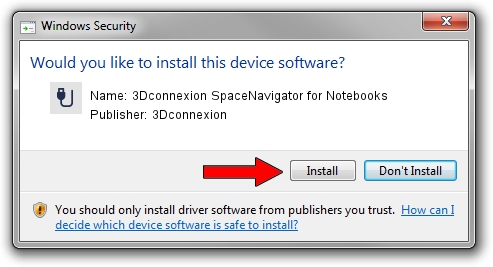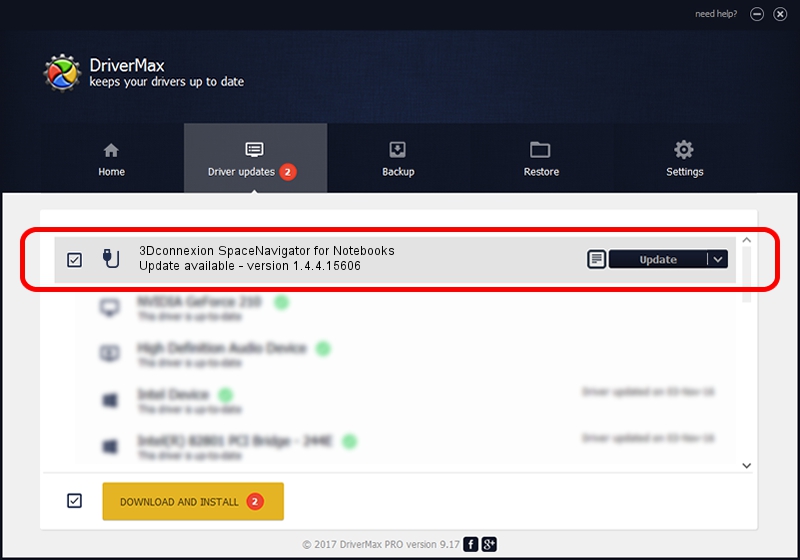Advertising seems to be blocked by your browser.
The ads help us provide this software and web site to you for free.
Please support our project by allowing our site to show ads.
Home /
Manufacturers /
3Dconnexion /
3Dconnexion SpaceNavigator for Notebooks /
HID/Vid_046D&Pid_C628 /
1.4.4.15606 Nov 29, 2018
3Dconnexion 3Dconnexion SpaceNavigator for Notebooks - two ways of downloading and installing the driver
3Dconnexion SpaceNavigator for Notebooks is a USB human interface device class hardware device. This driver was developed by 3Dconnexion. The hardware id of this driver is HID/Vid_046D&Pid_C628; this string has to match your hardware.
1. Install 3Dconnexion 3Dconnexion SpaceNavigator for Notebooks driver manually
- You can download from the link below the driver installer file for the 3Dconnexion 3Dconnexion SpaceNavigator for Notebooks driver. The archive contains version 1.4.4.15606 dated 2018-11-29 of the driver.
- Start the driver installer file from a user account with administrative rights. If your User Access Control (UAC) is enabled please accept of the driver and run the setup with administrative rights.
- Go through the driver setup wizard, which will guide you; it should be quite easy to follow. The driver setup wizard will scan your PC and will install the right driver.
- When the operation finishes shutdown and restart your computer in order to use the updated driver. As you can see it was quite smple to install a Windows driver!
File size of the driver: 1721379 bytes (1.64 MB)
This driver received an average rating of 4.3 stars out of 55832 votes.
This driver was released for the following versions of Windows:
- This driver works on Windows 2000 64 bits
- This driver works on Windows Server 2003 64 bits
- This driver works on Windows XP 64 bits
- This driver works on Windows Vista 64 bits
- This driver works on Windows 7 64 bits
- This driver works on Windows 8 64 bits
- This driver works on Windows 8.1 64 bits
- This driver works on Windows 10 64 bits
- This driver works on Windows 11 64 bits
2. The easy way: using DriverMax to install 3Dconnexion 3Dconnexion SpaceNavigator for Notebooks driver
The most important advantage of using DriverMax is that it will install the driver for you in the easiest possible way and it will keep each driver up to date, not just this one. How can you install a driver using DriverMax? Let's take a look!
- Start DriverMax and push on the yellow button named ~SCAN FOR DRIVER UPDATES NOW~. Wait for DriverMax to analyze each driver on your PC.
- Take a look at the list of detected driver updates. Search the list until you find the 3Dconnexion 3Dconnexion SpaceNavigator for Notebooks driver. Click on Update.
- Enjoy using the updated driver! :)

Jun 29 2024 4:43PM / Written by Andreea Kartman for DriverMax
follow @DeeaKartman