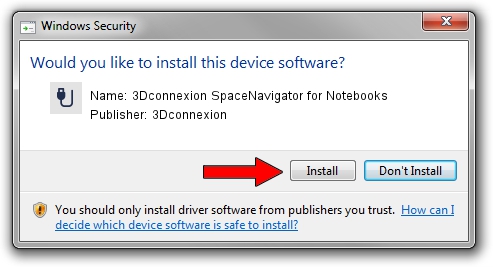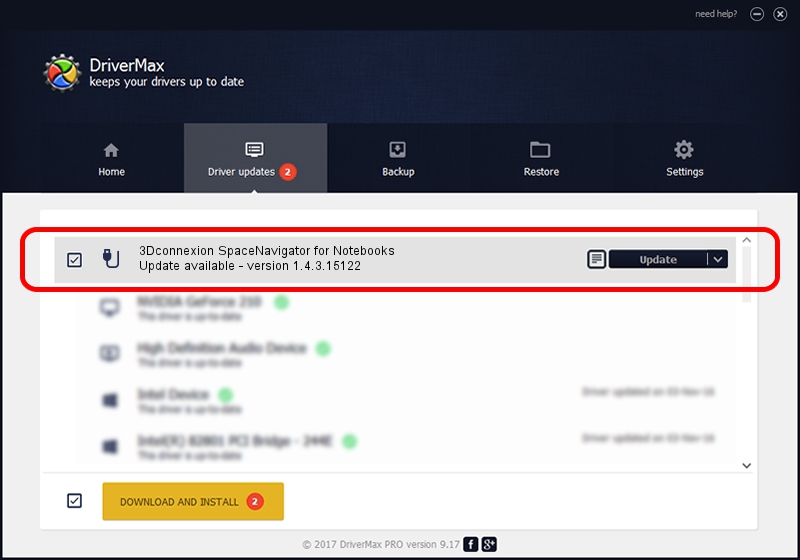Advertising seems to be blocked by your browser.
The ads help us provide this software and web site to you for free.
Please support our project by allowing our site to show ads.
Home /
Manufacturers /
3Dconnexion /
3Dconnexion SpaceNavigator for Notebooks /
HID/Vid_046D&Pid_C628 /
1.4.3.15122 Jun 14, 2018
3Dconnexion 3Dconnexion SpaceNavigator for Notebooks - two ways of downloading and installing the driver
3Dconnexion SpaceNavigator for Notebooks is a USB human interface device class device. The Windows version of this driver was developed by 3Dconnexion. In order to make sure you are downloading the exact right driver the hardware id is HID/Vid_046D&Pid_C628.
1. 3Dconnexion 3Dconnexion SpaceNavigator for Notebooks driver - how to install it manually
- Download the driver setup file for 3Dconnexion 3Dconnexion SpaceNavigator for Notebooks driver from the location below. This download link is for the driver version 1.4.3.15122 released on 2018-06-14.
- Start the driver setup file from a Windows account with the highest privileges (rights). If your User Access Control Service (UAC) is enabled then you will have to accept of the driver and run the setup with administrative rights.
- Follow the driver installation wizard, which should be quite straightforward. The driver installation wizard will analyze your PC for compatible devices and will install the driver.
- Restart your PC and enjoy the fresh driver, it is as simple as that.
Size of this driver: 1719083 bytes (1.64 MB)
This driver was installed by many users and received an average rating of 4.6 stars out of 37837 votes.
This driver was released for the following versions of Windows:
- This driver works on Windows 2000 64 bits
- This driver works on Windows Server 2003 64 bits
- This driver works on Windows XP 64 bits
- This driver works on Windows Vista 64 bits
- This driver works on Windows 7 64 bits
- This driver works on Windows 8 64 bits
- This driver works on Windows 8.1 64 bits
- This driver works on Windows 10 64 bits
- This driver works on Windows 11 64 bits
2. How to install 3Dconnexion 3Dconnexion SpaceNavigator for Notebooks driver using DriverMax
The most important advantage of using DriverMax is that it will setup the driver for you in just a few seconds and it will keep each driver up to date, not just this one. How easy can you install a driver using DriverMax? Let's take a look!
- Open DriverMax and press on the yellow button named ~SCAN FOR DRIVER UPDATES NOW~. Wait for DriverMax to scan and analyze each driver on your computer.
- Take a look at the list of available driver updates. Scroll the list down until you find the 3Dconnexion 3Dconnexion SpaceNavigator for Notebooks driver. Click the Update button.
- That's all, the driver is now installed!

Jun 19 2024 6:36AM / Written by Dan Armano for DriverMax
follow @danarm