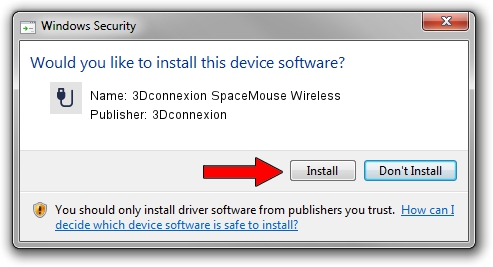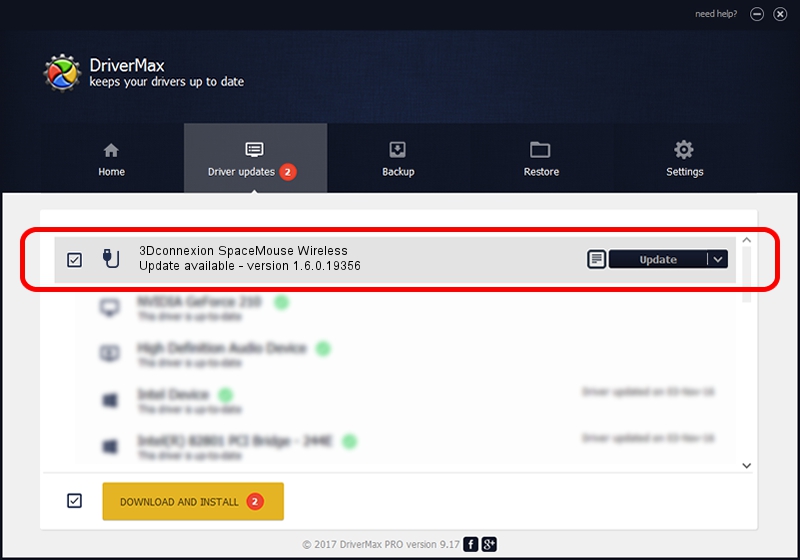Advertising seems to be blocked by your browser.
The ads help us provide this software and web site to you for free.
Please support our project by allowing our site to show ads.
Home /
Manufacturers /
3Dconnexion /
3Dconnexion SpaceMouse Wireless /
HID/Vid_256F&Pid_C62e /
1.6.0.19356 May 03, 2022
Download and install 3Dconnexion 3Dconnexion SpaceMouse Wireless driver
3Dconnexion SpaceMouse Wireless is a USB human interface device class hardware device. The Windows version of this driver was developed by 3Dconnexion. In order to make sure you are downloading the exact right driver the hardware id is HID/Vid_256F&Pid_C62e.
1. 3Dconnexion 3Dconnexion SpaceMouse Wireless - install the driver manually
- Download the setup file for 3Dconnexion 3Dconnexion SpaceMouse Wireless driver from the location below. This is the download link for the driver version 1.6.0.19356 released on 2022-05-03.
- Start the driver setup file from a Windows account with the highest privileges (rights). If your User Access Control (UAC) is enabled then you will have to accept of the driver and run the setup with administrative rights.
- Follow the driver installation wizard, which should be pretty easy to follow. The driver installation wizard will analyze your PC for compatible devices and will install the driver.
- Restart your PC and enjoy the updated driver, it is as simple as that.
Driver file size: 2537559 bytes (2.42 MB)
Driver rating 4.4 stars out of 33067 votes.
This driver was released for the following versions of Windows:
- This driver works on Windows 2000 64 bits
- This driver works on Windows Server 2003 64 bits
- This driver works on Windows XP 64 bits
- This driver works on Windows Vista 64 bits
- This driver works on Windows 7 64 bits
- This driver works on Windows 8 64 bits
- This driver works on Windows 8.1 64 bits
- This driver works on Windows 10 64 bits
- This driver works on Windows 11 64 bits
2. How to install 3Dconnexion 3Dconnexion SpaceMouse Wireless driver using DriverMax
The advantage of using DriverMax is that it will setup the driver for you in just a few seconds and it will keep each driver up to date. How can you install a driver using DriverMax? Let's take a look!
- Start DriverMax and push on the yellow button that says ~SCAN FOR DRIVER UPDATES NOW~. Wait for DriverMax to scan and analyze each driver on your computer.
- Take a look at the list of detected driver updates. Scroll the list down until you find the 3Dconnexion 3Dconnexion SpaceMouse Wireless driver. Click on Update.
- That's it, you installed your first driver!

Aug 19 2024 1:31PM / Written by Daniel Statescu for DriverMax
follow @DanielStatescu