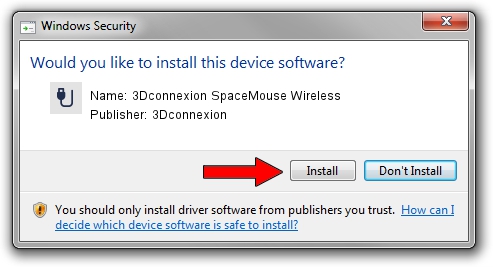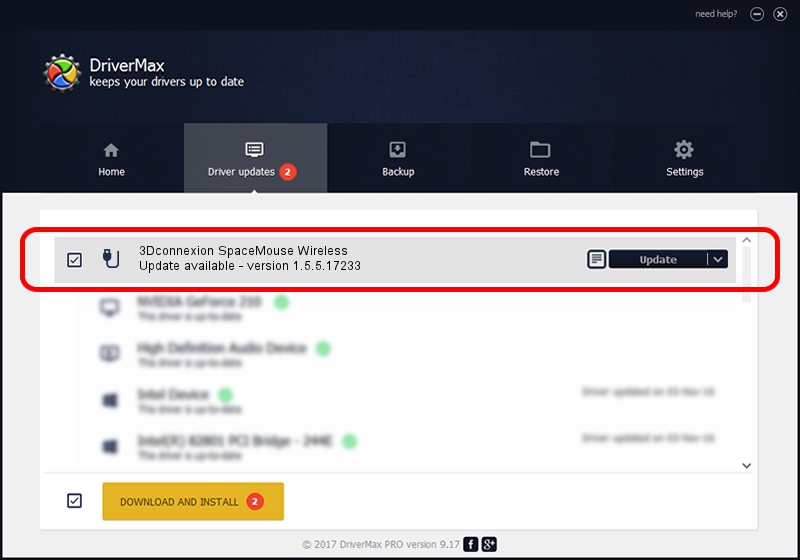Advertising seems to be blocked by your browser.
The ads help us provide this software and web site to you for free.
Please support our project by allowing our site to show ads.
Home /
Manufacturers /
3Dconnexion /
3Dconnexion SpaceMouse Wireless /
HID/Vid_256F&Pid_C62e /
1.5.5.17233 Mar 16, 2020
3Dconnexion 3Dconnexion SpaceMouse Wireless driver download and installation
3Dconnexion SpaceMouse Wireless is a USB human interface device class device. This Windows driver was developed by 3Dconnexion. HID/Vid_256F&Pid_C62e is the matching hardware id of this device.
1. Manually install 3Dconnexion 3Dconnexion SpaceMouse Wireless driver
- Download the setup file for 3Dconnexion 3Dconnexion SpaceMouse Wireless driver from the link below. This is the download link for the driver version 1.5.5.17233 released on 2020-03-16.
- Start the driver setup file from a Windows account with administrative rights. If your User Access Control (UAC) is running then you will have to confirm the installation of the driver and run the setup with administrative rights.
- Go through the driver setup wizard, which should be quite easy to follow. The driver setup wizard will analyze your PC for compatible devices and will install the driver.
- Restart your computer and enjoy the new driver, as you can see it was quite smple.
The file size of this driver is 2396340 bytes (2.29 MB)
Driver rating 4.5 stars out of 22746 votes.
This driver is compatible with the following versions of Windows:
- This driver works on Windows 2000 64 bits
- This driver works on Windows Server 2003 64 bits
- This driver works on Windows XP 64 bits
- This driver works on Windows Vista 64 bits
- This driver works on Windows 7 64 bits
- This driver works on Windows 8 64 bits
- This driver works on Windows 8.1 64 bits
- This driver works on Windows 10 64 bits
- This driver works on Windows 11 64 bits
2. The easy way: using DriverMax to install 3Dconnexion 3Dconnexion SpaceMouse Wireless driver
The advantage of using DriverMax is that it will install the driver for you in just a few seconds and it will keep each driver up to date, not just this one. How easy can you install a driver with DriverMax? Let's follow a few steps!
- Open DriverMax and press on the yellow button that says ~SCAN FOR DRIVER UPDATES NOW~. Wait for DriverMax to analyze each driver on your PC.
- Take a look at the list of available driver updates. Search the list until you find the 3Dconnexion 3Dconnexion SpaceMouse Wireless driver. Click the Update button.
- Enjoy using the updated driver! :)

Jul 29 2024 10:55PM / Written by Dan Armano for DriverMax
follow @danarm