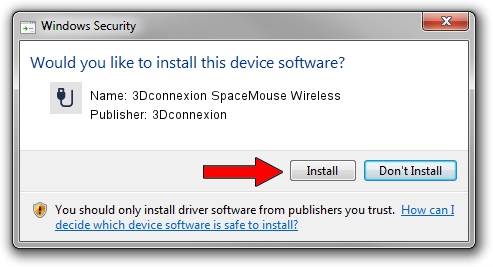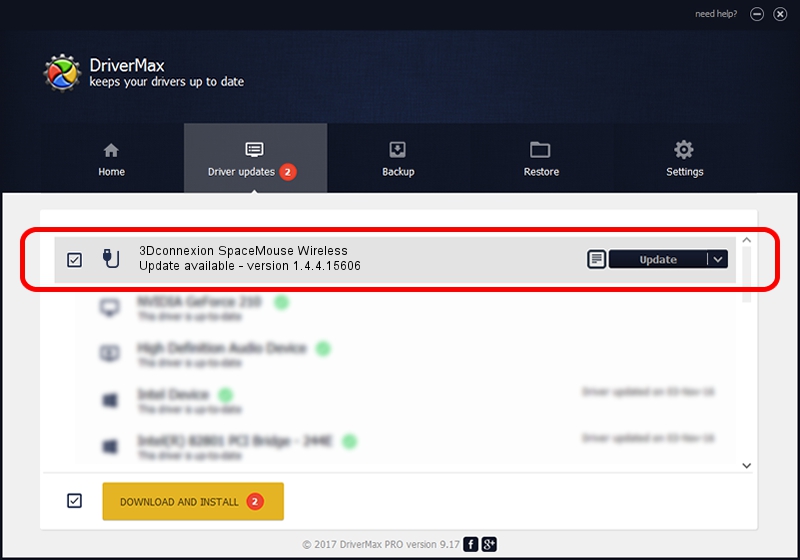Advertising seems to be blocked by your browser.
The ads help us provide this software and web site to you for free.
Please support our project by allowing our site to show ads.
Home /
Manufacturers /
3Dconnexion /
3Dconnexion SpaceMouse Wireless /
HID/Vid_256F&Pid_C62e /
1.4.4.15606 Nov 29, 2018
Driver for 3Dconnexion 3Dconnexion SpaceMouse Wireless - downloading and installing it
3Dconnexion SpaceMouse Wireless is a USB human interface device class hardware device. This driver was developed by 3Dconnexion. In order to make sure you are downloading the exact right driver the hardware id is HID/Vid_256F&Pid_C62e.
1. 3Dconnexion 3Dconnexion SpaceMouse Wireless driver - how to install it manually
- Download the setup file for 3Dconnexion 3Dconnexion SpaceMouse Wireless driver from the location below. This is the download link for the driver version 1.4.4.15606 released on 2018-11-29.
- Start the driver installation file from a Windows account with administrative rights. If your User Access Control Service (UAC) is running then you will have to accept of the driver and run the setup with administrative rights.
- Follow the driver installation wizard, which should be pretty straightforward. The driver installation wizard will analyze your PC for compatible devices and will install the driver.
- Shutdown and restart your PC and enjoy the new driver, it is as simple as that.
Driver file size: 1721379 bytes (1.64 MB)
Driver rating 4.7 stars out of 55871 votes.
This driver was released for the following versions of Windows:
- This driver works on Windows 2000 64 bits
- This driver works on Windows Server 2003 64 bits
- This driver works on Windows XP 64 bits
- This driver works on Windows Vista 64 bits
- This driver works on Windows 7 64 bits
- This driver works on Windows 8 64 bits
- This driver works on Windows 8.1 64 bits
- This driver works on Windows 10 64 bits
- This driver works on Windows 11 64 bits
2. Installing the 3Dconnexion 3Dconnexion SpaceMouse Wireless driver using DriverMax: the easy way
The most important advantage of using DriverMax is that it will setup the driver for you in just a few seconds and it will keep each driver up to date. How easy can you install a driver using DriverMax? Let's follow a few steps!
- Start DriverMax and press on the yellow button named ~SCAN FOR DRIVER UPDATES NOW~. Wait for DriverMax to analyze each driver on your PC.
- Take a look at the list of detected driver updates. Search the list until you locate the 3Dconnexion 3Dconnexion SpaceMouse Wireless driver. Click on Update.
- Finished installing the driver!

Jun 29 2024 4:44PM / Written by Daniel Statescu for DriverMax
follow @DanielStatescu